Adobe Workfront Fusion Developer Professional AD0-E902 Exam Practice Test
A user needs to dynamically create custom form field options in two customer environments.

Given this image, which type of Workfront module is referenced in the formula with the parameterlD value?
Answer : A
Understanding the Image and Context:
The image provided represents an HTTP module in Workfront Fusion with a URL that dynamically references various data points (e.g., parameterID, customer.domain, emailAddr).
The structure of the URL indicates a call to the Workfront API (/api/v1.0/), using parameters to pass dynamic data such as parameterID, username, and password.
Why Option A ('Custom API Call') is Correct:
The HTTP module shown in the image is a custom API call because it interacts with Workfront's API endpoints by passing dynamic parameters through the URL.
Custom API Call modules allow users to manually configure requests to endpoints in cases where no predefined Workfront Fusion module exists for the operation. This is evident in the example, where specific fields like parameterID, customer.domain, and others are manually mapped to the API URL.
Example Use Case: Dynamically creating custom form field options by sending a POST/PUT request to the Workfront API with specific parameters (like label and value) for each environment.
Why the Other Options are Incorrect:
Option B ('Misc Action'): This refers to predefined actions in Workfront Fusion for handling simple tasks. The HTTP module is not categorized under Misc Actions as it involves direct API interaction.
Option C ('Read Related Records'): This module is used to fetch data related to Workfront objects (e.g., related tasks or documents). It doesn't allow dynamic parameter passing or URL customization as seen here.
Option D ('Search'): The Search module is used for querying Workfront objects based on specific criteria but does not involve making direct API calls or sending HTTP requests with custom parameters.
Steps to Configure a Custom API Call in Workfront Fusion:
Add the HTTP Module to your scenario.
Select the appropriate HTTP method (e.g., GET, POST, PUT). In this case, a POST or PUT method would be used to create or update custom form fields.
Enter the API endpoint in the URL field, as shown in the image.
Map dynamic values to the parameters by referencing fields from previous modules in the scenario. For instance:
customer.domain: Extracted from prior steps.
parameterID, label, and value: Dynamically passed based on input data.
Authenticate the request using a username and password or an API token.
Test the module to ensure the API call works as expected.
How This Solves the Problem:
By using a Custom API Call (via the HTTP module), the user can dynamically interact with the Workfront API to create or modify custom form field options across multiple customer environments, passing the required parameters programmatically.
Reference and Supporting Documentation:
Adobe Workfront Fusion HTTP Module Documentation
Workfront Fusion Community Forum: Using HTTP Module for API Calls
A customer wants all their Salesforce Opportunities to sync with their connected projects in Workfront -approximately 20,000+ projects.
After the admin sets a Workfront Fusion scenario to run each night and perform this action, the scenario is run once to test. After 40 minutes, it unexpectedly stops running.
Why did this occur?
Answer : C
Understanding the Issue:
The customer is syncing 20,000+ Salesforce Opportunities with Workfront projects using a scheduled Fusion scenario.
After running for 40 minutes, the scenario unexpectedly stops.
Why Option C is Correct:
Workfront Fusion Execution Timeout:
Fusion scenarios have a default execution timeout of 40 minutes per run.
If the scenario exceeds this time limit, Fusion automatically stops the execution to avoid resource overuse.
Handling Large Data Sets:
Scenarios involving large datasets (like syncing 20,000+ records) may require optimizations, such as breaking the data into smaller chunks using paginated requests or iterators.
In this case, the scenario stopped because the execution timeout was reached, not due to API limits or webhook restrictions.
Why the Other Options are Incorrect:
Option A ('Workfront API call limit'):
While Workfront does have API rate limits, they are generally generous and not the reason for the scenario stopping. Fusion scenarios are designed to manage API calls efficiently.
Option B ('Fusion times out if processing over 2000 records in 40 minutes'):
This is incorrect because Fusion does not have a hard limit on the number of records processed in 40 minutes. The timeout is time-based, not record-based.
Option D ('Workfront API stops webhooks after 2000 hits in 10 minutes'):
This does not apply to Fusion scenarios. Webhooks are separate from the API calls initiated by Fusion.
How to Resolve the Issue:
Split the Data: Use pagination or batch processing to divide the 20,000+ records into smaller chunks (e.g., 1,000 or 2,000 records per run).
Adjust Scheduling: Schedule the scenario to run more frequently with smaller batches, ensuring all records are synced over multiple runs.
Use Iterators: Add an Iterator module to loop through smaller subsets of data, preventing the scenario from exceeding the execution timeout.
Steps to Optimize the Scenario:
Add a Search Module to retrieve opportunities in smaller batches (e.g., using limits or pagination parameters).
Use a Repeater Module to process each batch iteratively.
Save the scenario and schedule it to run nightly or more frequently, depending on the sync requirements.
Reference and Supporting Documentation:
Adobe Workfront Fusion: Execution Timeout Limits
Workfront Community: Managing Large Data Sets in Fusion Scenarios
By optimizing the scenario to handle smaller batches of data, the admin can avoid the execution timeout issue and ensure successful syncing of Salesforce Opportunities with Workfront projects.
A web service provides the following array named "Colors":
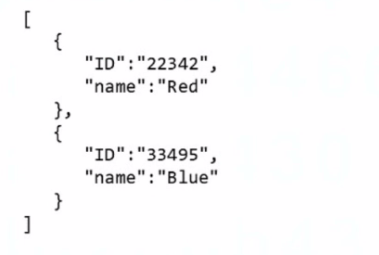
Which expression returns the first ID in the array?
A.

B.

C.

Answer : B
Understanding the Array and the Task:
Input Array (Colors):
[
{ 'ID': '22342', 'name': 'Red' },
{ 'ID': '33495', 'name': 'Blue' }
]
Goal: Extract the first ID from the array, which is '22342'.
Why Option B is Correct:
The expression get(map(2.Colors; ID); 1):
map(2.Colors; ID): Iterates over the array 2.Colors and extracts the ID field from each object. This creates a new array containing just the IDs: ['22342', '33495'].
get(...; 1): Retrieves the first element of the newly created array, which is '22342'.
Why the Other Options are Incorrect:
Option A (map(2.Colors; ID; ID; 1)):
This syntax is invalid because the additional ID and 1 parameters are misplaced. The map function requires only two arguments: the array and the field to map.
Option C (map(get(2.Colors; ID); 1)):
This incorrectly attempts to use get inside map. The get function does not return a field for mapping, so the syntax is invalid.
How the Expression Works:
Step 1: map(2.Colors; ID)
Extracts the ID field from each object in the Colors array.
Output: ['22342', '33495'].
Step 2: get(...; 1)
Retrieves the first element of the mapped array.
Output: '22342'.
Use Case in Workfront Fusion:
This approach is commonly used when processing arrays in Fusion scenarios, ensuring specific elements are accessed without additional looping or complex logic.
Reference and Supporting Documentation:
Adobe Workfront Fusion Functions Documentation
Workfront Community: Using Map and Get Functions
By combining map and get, this expression efficiently extracts the first ID from the array, ensuring correct and reliable results.
Which action in Fusion enables resource sharing, such as connections, data stores, and keys?
Answer : B
Understanding the Requirement:
The user wants to enable resource sharing in Fusion, including connections, data stores, and keys.
Resource sharing is necessary to allow multiple scenarios or users to access shared resources efficiently within the same Fusion environment.
Why Option B ('Create a new team') is Correct:
Teams in Fusion:
Teams are a feature in Adobe Workfront Fusion designed to group users together within an organization.
By creating a team, you can enable shared access to resources such as API connections, data stores, and authentication keys, streamlining collaboration and avoiding duplication.
Resource Sharing with Teams:
All members of the team can access shared resources (e.g., connections), allowing consistent and collaborative scenario development and execution.
Example: If multiple users within a team need to use the same API connection, creating a team allows the connection to be configured once and shared among all team members.
Why the Other Options are Incorrect:
Option A ('Create a new group'):
Groups in Fusion are used primarily for organizing scenarios or categorizing users but do not inherently allow sharing of resources like connections or keys. Groups lack the resource-sharing functionality of teams.
Option C ('Create a new organization'):
Organizations in Fusion represent the highest-level administrative entity. While creating an organization allows resource sharing among all users within the organization, it is not the recommended solution for managing resource sharing in smaller or more focused groups, such as project teams.
Steps to Create a New Team and Share Resources:
Log in to Adobe Workfront Fusion.
Navigate to the Admin Panel or Team Management section.
Select Create a New Team and provide a name for the team.
Assign users to the team by adding their Fusion accounts.
Configure shared resources (e.g., connections, data stores, keys) to be accessible by the team.
Save the settings, and all team members will now have access to the shared resources.
How This Solves the Problem:
Creating a team ensures that all resources, such as connections, data stores, and keys, are accessible to team members without requiring individual duplication or configuration. It simplifies collaboration and promotes consistency across scenarios.
Reference and Supporting Documentation:
Adobe Workfront Fusion: Teams Overview
Workfront Community: Managing Teams and Resource Sharing
Which module must a user select to upload a document into Workfront and attach it to a task?
Answer : B
Understanding the Requirement:
The user wants to upload a document into Workfront and attach it to a specific task.
This action involves creating a document in Workfront and associating it with a task as a related record.
Why Option B is Correct:
The Upload Document module is specifically designed for uploading files into Workfront.
It includes the ability to set a related record (e.g., a task, project, or issue) to which the document will be attached.
This ensures the document is uploaded and correctly linked to the task in a single operation.
Why the Other Options are Incorrect:
Option A ('Create Record for Document Version after Create Record for the document on the task'):
This involves multiple steps, which are unnecessary. The Upload Document module already handles both the upload and the attachment in one action.
Option C ('Create Record of Document type while setting the related record'):
The Create Record module is not designed for file uploads. It only creates metadata records, not the actual document.
Option D ('Miscellaneous Action to attach document to a task'):
There is no Miscellaneous Action specifically for attaching a document to a task. The Upload Document module is the appropriate choice.
Steps to Upload a Document in Workfront Fusion:
Add the Upload Document module to the scenario.
Specify the file to upload (e.g., from a previous module like Google Drive or an HTTP request).
Set the related record to the target task by providing its ID.
Run the scenario to upload and attach the document to the task.
Reference and Supporting Documentation:
Adobe Workfront Fusion: Upload Document Module
Workfront Community: Best Practices for Document Management in Fusion
The Upload Document module is the most efficient and accurate method for uploading and attaching a document to a task in Workfront.
What two module outputs does a user receive from this expression? (Choose two.)

Answer : A, C
Understanding the Expression:
The provided expression uses the ifempty function:
ifempty(2.data:types[]; 'No Type')
Structure of the Expression:
The first parameter, 2.data:types[], is an array being checked for content.
The second parameter, 'No Type', is the fallback value returned if the array is empty or undefined.
Purpose of ifempty: This function checks if the given value is empty or undefined. If the value is not empty, it returns the value. If the value is empty, it returns the fallback text ('No Type').
Expected Module Outputs:
A . Non-empty array:
If 2.data:types[] is a non-empty array, the function returns the array as-is.
C . Text value 'No Type':
If 2.data:types[] is empty or undefined, the function returns the fallback text value 'No Type'.
Why the Other Options are Incorrect:
Option B ('An empty field'):
The ifempty function does not return an empty field. If the value is empty, it substitutes it with the fallback text ('No Type').
Option D ('Collections comma separated'):
The function operates on arrays, but it does not format the output as comma-separated collections. The raw array is returned if non-empty.
Key Use Cases:
This type of function is frequently used in Workfront Fusion to handle situations where data might be missing or incomplete, ensuring scenarios continue to run smoothly without errors caused by undefined or empty fields.
Example Outputs:
If 2.data:types[] = ['Type1', 'Type2']: The function returns ['Type1', 'Type2'].
If 2.data:types[] = [] or undefined: The function returns 'No Type'.
Reference and Supporting Documentation:
Adobe Workfront Fusion Functions Reference
Workfront Community: Handling Empty Fields with ifempty
A Fusion user is developing a scenario. The first half of the scenario needs to be tested for consistency. No additional actions are to be executed.
Which control module is required to disable the execution of subsequent modules?
Answer : D
Understanding the Requirement:
The user wants to test the first half of the scenario for consistency without executing the remaining modules.
This requires halting further execution after a specific point in the scenario.
Why Option D ('Break') is Correct:
The Break module is a flow control module in Adobe Workfront Fusion that stops the execution of all subsequent modules in the scenario.
It is specifically designed for scenarios where you want to terminate execution after testing or processing a portion of the flow.
Example Use Case: After ensuring the first set of modules processes data correctly, the Break module prevents the execution of later modules to avoid unintended actions or changes.
Why the Other Options are Incorrect:
Option A ('Router'):
The Router splits the execution flow into multiple branches but does not stop the execution of subsequent modules.
Option B ('Sleep'):
The Sleep module pauses execution for a specified time but does not disable subsequent modules permanently.
Option C ('Ignore'):
There is no 'Ignore' module in Workfront Fusion.
Steps to Use the Break Module:
Insert the Break module at the point where you want to stop execution.
Save and run the scenario to test the flow up to the Break module.
Once satisfied with the results, remove or bypass the Break module to continue testing or finalizing the full scenario.
How This Solves the Problem:
The Break module allows targeted testing of specific sections of the scenario while preventing unwanted execution of subsequent actions, making it a safe and efficient way to debug workflows.
Reference and Supporting Documentation:
Adobe Workfront Fusion Flow Control Modules Documentation
Workfront Community: Using the Break Module in Scenario Development