Adobe Workfront for Experience Manager Enhanced Connector Expert AD0-E906 Exam Practice Test
A user is reviewing a proof of a legal document that requires multiple approvals. There are several Images in the proof, all of which conform to the brand standards laid out by the organization. As the user works through the proof, the changes required all relate to written copy.
How should the user efficiently highlight and provide comments?
Answer : C
In this case, since the user is reviewing a legal document where all changes are related to written copy, the most efficient way to highlight and provide comments is by using the Text Select tool. This tool allows the user to select specific text in the document and attach comments directly related to the text, making it easier for others to understand the context of the feedback.
The Text Select tool is specifically designed for making text-based comments, which is ideal for written copy changes.
Options A (Freehand tool) and B (Box tool) are better suited for graphical annotations or drawing attention to areas of images, not text-specific feedback.
For more details, refer to Workfront Proofing documentation on proofing tools and their use cases.
An implementation consultant needs to configure metadata mapping between Adobe Workfront custom form fields and Adobe Experience Manager metadata properties. Which Iwo types of custom forms can the implementation consultant use to define these mappings? (Choose two)
Answer : A, B
When configuring metadata mapping between Adobe Workfront custom form fields and Adobe Experience Manager metadata properties, you can use Issue and Document custom forms to define these mappings. These types of forms are commonly used for tracking and managing work items and documents, both of which need to have their metadata synchronized between the two systems.
Issue custom forms: Used for tracking work requests, such as issues or tasks.
Document custom forms: Specifically used for managing metadata related to documents, which can be mapped directly to AEM assets.
Options C (Portfolio) and D (Program) are not typically used for metadata mapping related to assets or documents.
Refer to Workfront Enhanced Connector documentation for more information on mapping custom forms to AEM metadata properties.
A customer wants to support translations on AEM Cloud Service environment. They have an existing third party vendor who will provide a pre-build package that must be deployed to AEM so it can be leveraged as port of the workflow process.
How should the developer deploy this third party library onto AEM Cloud Service?
Answer : A
In Adobe Experience Manager (AEM) as a Cloud Service, deployments are handled through Cloud Manager, and all code, including third-party libraries, must be part of the versioned code repository. To deploy the third-party package provided by the vendor, it needs to be included as part of the AEM project's codebase under the install folder within the repository:
The package should be stored in the <url>file;$(maven.multiModuleProjectDirectory)/install</url> directory.
Once stored, the deployment will be handled through Cloud Manager's deployment pipeline.
This ensures the third-party package is included in the standard deployment process and follows AEMaaCS's immutable infrastructure model, which ensures that changes to environments are made only through deployments using Cloud Manager.
Option B is incorrect because installing a package directly to production via CRX Package Manager is not allowed in AEM as a Cloud Service. Option C would work for self-hosted AEM instances but not for AEMaaCS, where dependencies must be part of the Maven build.
For more information, refer to AEMaaCS deployment best practices and the Cloud Manager documentation.
An implementation consultant wants to configure the enhanced connector inside a customer's Adobe Experience Manager environment. The customer needs the automatic creation of project linked folder, synchronization of changes in Workfront document custom form values to AEM asset metadata, and the automatic publication of assets to Brand Portal upon project completion.
Which process does each requested functionality rely on?
Answer : C
The features requested by the customer, such as automatic folder creation, synchronization of Workfront document custom form values to AEM asset metadata, and automatic publication of assets to Brand Portal upon project completion, rely on Event Subscriptions in the enhanced connector configuration.
Event Subscriptions are triggered when certain events occur, such as project completion or updates to custom form values, ensuring that the correct actions (like folder creation or asset publication) happen automatically.
Option A (Workflows) would be used for content approval processes but not for these specific automatic actions. Option B (Webhooks) can handle external notifications but is not directly relevant for these tasks within AEM and Workfront.
For more information, refer to AEM Enhanced Connector documentation on Event Subscriptions and their use in automating processes.
A customer finds an Ul issue with component (/apps/
How should the developer deploy the change to an AEM Cloud Service production environment?
Answer : A
In AEM Cloud Service, the correct approach to making changes, even urgent ones, is to update the codebase and deploy it through the Cloud Manager pipeline. This ensures that the change is part of the version-controlled, immutable repository and follows best practices for deployment.
Immutable infrastructure: AEMaaCS does not allow direct modifications to production environments (e.g., via CRXDE Lite). All changes must be deployed through Cloud Manager, ensuring consistency and traceability.
Making changes directly on production via CRXDE or deploying one-off fixes using the Package Manager (Options B and C) violates AEMaaCS's immutable infrastructure principle and is not supported.
Refer to Adobe Cloud Manager's documentation for best practices on deploying urgent fixes in AEM as a Cloud Service.
A custom field needs to be mapped in AEM metadata mapping the field details are below:
Label - Creative Manager
Name - managerCreative Description
The resource assigned the creative manager role
How is the field from Workfront referenced in AEM?
Answer : C
In Adobe Experience Manager (AEM), when mapping metadata fields from Workfront, custom form fields are referenced using the CUSTOM FORMS prefix followed by the internal name of the field. In this case:
The Label is 'Creative Manager'
The Name is 'managerCreative,' which is the internal field name in Workfront.
To reference this field in AEM metadata, you need to use the CUSTOM FORMS: prefix followed by the field's name, making the correct reference CUSTOM FORMS: managerCreative. This ensures that AEM can correctly pull the metadata value from Workfront when syncing or using the Workfront enhanced connector for AEM.
Options A and B are incorrect because they either lack the proper formatting or are incomplete.
For more details on this configuration, you can refer to Adobe Workfront's enhanced connector documentation for AEM, particularly around metadata mapping and field referencing practices.
Given the following workflow launcher configuration:
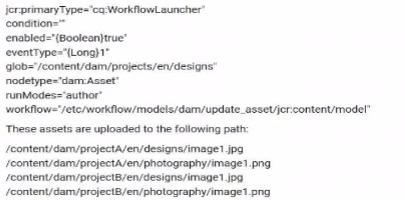
What change should be made to the configuration to trigger the workflow?
Answer : A
In this scenario, the workflow launcher is configured to trigger a workflow for assets in the path /content/dam/projects/en/designs. However, to ensure that the workflow only triggers for image assets, the condition must be updated to filter the relevant asset types. The condition should be modified to dc:format==image/*, which ensures that only assets with an image format trigger the workflow.
Condition 'dc
==image/*': This filters assets based on their format (MIME type), ensuring that the workflow is only triggered for images, which matches the use case of working with assets such as JPGs or PNGs.
Option B suggests modifying the path, but the existing path (/content/dam/projects/en/designs) is correct for the project structure. Option C suggests changing the node type to nt:file, which is incorrect since the node type for assets in AEM is typically dam:Asset.
For more information, refer to AEM documentation on workflow launchers and DAM metadata properties.