Avaya Aura® Communication Applications Integration 71300X Exam Practice Test
In Avaya Session Border Controller for Enterprise (SBCE), what is the default state of an Interface?
Answer : C
Example:
Commission the SBC---SBC Configuration
1. The A1 and B1 interfaces display on the Network Configuration tab.
2. Click on the Interface Configuration tab:
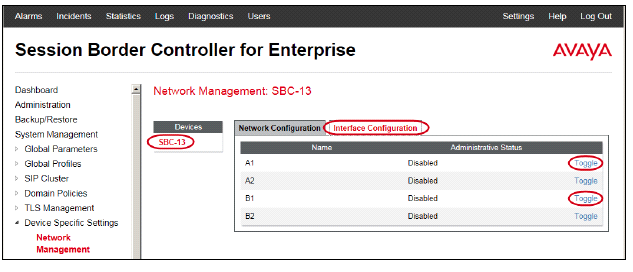
3. Click the Toggle link for both the A1 and the B1 interfaces.
The Administrative Status for both A1 and B1 changes to Enabled:
References: Avaya Aura Session Border Controller Enterprise Implementation and Maintenance (2012), page 203
A company is deploying Avaya Session Border Controller for Enterprise (SBCE) to support SIP trunking.
What is the minimum number of IP-addresses they need to assign to the private and public Network Interface Cards (NICs)?
Answer : B
Example configuration:
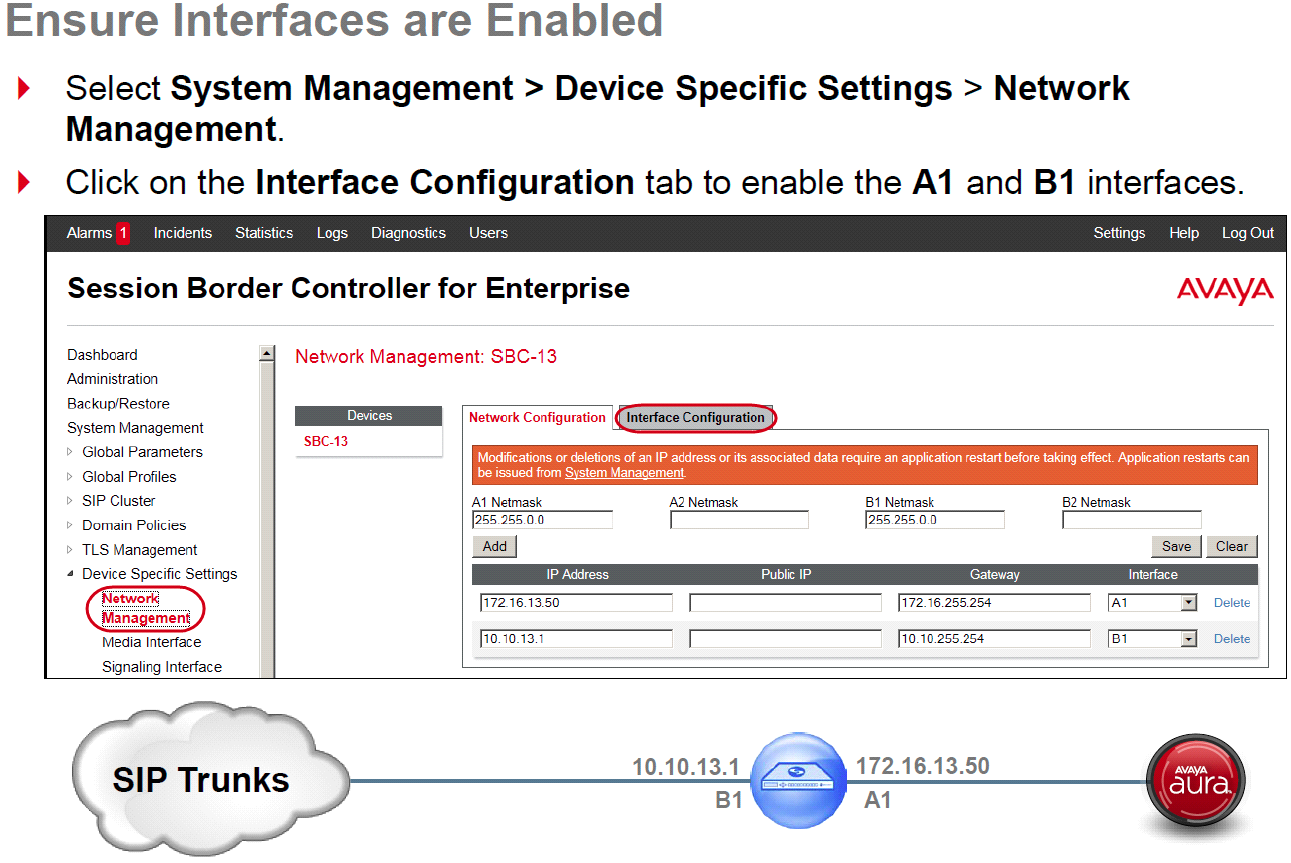
References: Avaya Aura Session Border Controller Enterprise Implementation and Maintenance (2012), page 305
After the initial provisioning script has been run you see your Avaya Session Border Controller for Enterprise (SBCE) displaying a Registered state in the Web GUI. You click on the install link in the EMS System Management > Devices menu to continue the installation.
After displaying a status of Provisioning for a short while, which status does the SBCE display?
Answer : A
SBC states:
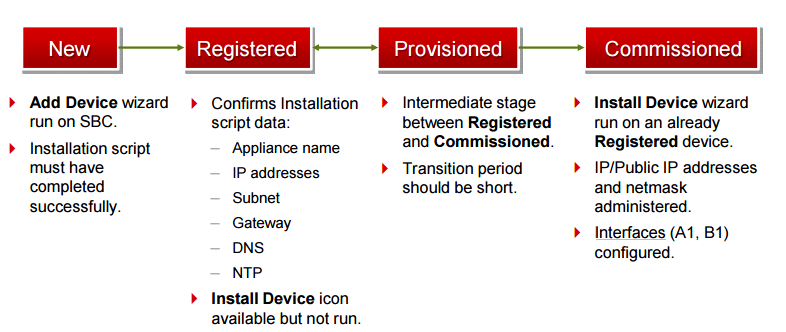
References: Avaya Aura Session Border Controller Enterprise Implementation and Maintenance (2012), page 201
When planning the Avaya Session Border Controller for Enterprise (SBCE) for SIP Trunking, what is a good practice to adopt?
Answer : A
Use the same interface mapping throughout! Examples in this section use:

References: Avaya Aura Session Border Controller Enterprise Implementation and Maintenance (2012), page 304
From a remote worker's SIP Endpoint connected via Mobile Workspace, which tool is used to trace the successful way through Avaya Session Border Controller for Enterprise (SBCE) of an Invite message?
Answer : B
traceSM is an interactive perl script that allows an administrator to capture, view, and save call processing activity on a Session Manager. While not as powerful or versatile as wireshark, traceSM is absolutely essential when it comes to working with Avaya SIP. First off, it allows you to view SIP messages even if they have been encrypted with TLS.
To watch Avaya Session Border Controller for Enterprise (SBCE) messages in real-time as they pass through the SBCE, which tool on the SIP command line do you use?
Answer : A
The tcpdump tool is the main troubleshooting tool of Avaya SBCE, which can capture network traffic. Using tcpdump is a reliable way to analyze the information arriving to and sent from the SBC.
However, tcpdump has its own limitations, which can make troubleshooting difficult and time consuming. This traditional tool is not useful in handling encrypted traffic and real-time troubleshooting.
The traceSBC tool offers solutions for both issues.
In Real-time mode, traceSBC must be on active Avaya SBCE. traceSBC is started without specifying a file in the command line parameters. The tool automatically starts processing the log files. The live capture can be started and stopped anytime without affecting service.
Example:
# traceSBC
References: Troubleshooting and Maintaining Avaya Session Border Controller for Enterprise (December 2015), page 27
https://downloads.avaya.com/css/P8/documents/101014063
When Avaya Aura Presence Services is implemented, which statement is true about Port Management?
Answer : D
Port 5222: XMPP connection configuration
The Connection Manager runs by default when you install the XCP server. It is configured with a JSM Command Processor and two XMPP directors. The XMPP directors handle communication with IM clients. One of the directors is configured to use port 5222 and the other is configured to use port 5223 for secure communications.
Port 5269:Example Obtaining the Server-to-Server Port from an Openfire server
Procedure
1. Log in to the Openfire Web console.
2. Click Server > Server Settings > Server to Server.
3. In the Service Enabled section, the Enabled check box should be checked, and the port value is contained in the box to the right of Remote servers can exchange packets with this server on port.
By default the value is 5269, and it is recommended that this default value be maintained.
References: Administering Avaya Aura Presence Services, Release 6.2.4, (June 2014), pages 110, 154
https://downloads.avaya.com/css/P8/documents/100180467