Dell EMC Dell PowerEdge Operate 2023 D-PE-OE-23 Exam Practice Test
Which attribute is unique to the Lifecycle log?
Answer : A
Understanding the Unique Attribute of the Lifecycle Log
Server Troubleshooting (32%)
Explain the server logs and memory error
What is the Lifecycle Log?
The Lifecycle Log in Dell PowerEdge servers is a comprehensive log that records system events related to hardware configuration changes, firmware updates, errors, and other critical information. It is maintained by the Integrated Dell Remote Access Controller (iDRAC) and provides valuable data for troubleshooting and auditing.
Unique Attribute of the Lifecycle Log
Message ID:
Each entry in the Lifecycle Log is assigned a unique Message ID.
The Message ID is a specific code that identifies the type of event or error.
These codes are standardized and can be cross-referenced with Dell's documentation to understand the exact nature of the event.
Uniqueness:
While other logs may include timestamps, severity indicators, and event descriptions, the use of standardized Message IDs is unique to the Lifecycle Log.
This attribute allows for precise identification and correlation of events across systems.
Explanation of Options
Option A: Message ID
Analysis:
The Message ID is unique to the Lifecycle Log, providing specific identifiers for events.
Conclusion: Correct Answer.
Option B: Severity indicator
Analysis:
Severity indicators (e.g., informational, warning, critical) are common in various system logs.
Not unique to the Lifecycle Log.
Conclusion: Incorrect.
Option C: System event is recorded
Analysis:
Recording system events is a fundamental function of all logs.
Not an attribute unique to the Lifecycle Log.
Conclusion: Incorrect.
Option D: Date and timestamp
Analysis:
Date and timestamp entries are standard in virtually all logs to indicate when events occurred.
Not unique to the Lifecycle Log.
Conclusion: Incorrect.
Dell Operate Reference
Server Troubleshooting (32%)
Explain the server logs and memory error:
Understanding the structure and attributes of the Lifecycle Log is essential for effective troubleshooting.
Recognizing the importance of Message IDs aids in diagnosing and resolving issues quickly.
Server Management and Configuration Tools (14%)
Explain the management interface options - LCC, racadm, OMSA, iSM, OME:
The Lifecycle Controller (LCC) and iDRAC provide access to the Lifecycle Log and its detailed entries.
Conclusion
The Message ID is the attribute unique to the Lifecycle Log. It allows administrators to identify and interpret specific events accurately, facilitating efficient troubleshooting and system management.
SIMULATION
A customer wants to change the PSU configuration to a 2+0 with PSU2 as the primary. Use the simulator to complete this task in the iDRAC UI.
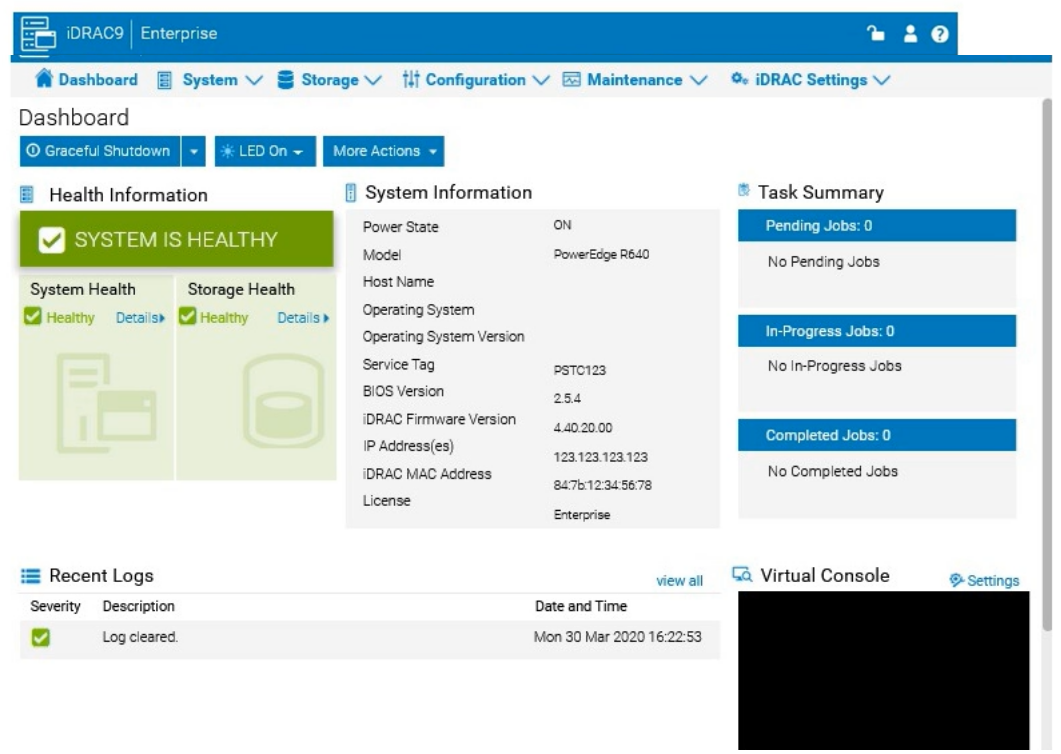
Answer : A
To change the Power Supply Unit (PSU) configuration to a 2+0 setup with PSU2 as the primary in the iDRAC interface, follow these steps:
Step-by-Step Guide:
Navigate to Power Management Settings:
In the iDRAC interface, go to the Configuration tab at the top.
Select Power Management from the dropdown options.
Locate the Power Configuration Section:
Within the Power Management settings, look for a section labeled Power Configuration or Power Supply Configuration.
Select the Redundancy Policy:
Change the Redundancy Policy to 2+0. In this configuration, there will be no redundancy, and both power supplies will be active but configured as independent power sources without failover.
Set PSU2 as the Primary PSU:
Locate the option to designate the Primary PSU. Select PSU2 as the primary power source.
This setting ensures that PSU2 will handle the primary power load under normal conditions.
Apply and Save Changes:
Once you have made these changes, click Apply or Save to confirm the new configuration.
The interface may prompt for confirmation, after which the settings will be saved, and PSU2 will become the primary power supply under a 2+0 configuration.
Verify Configuration:
Review the updated settings to confirm that PSU2 is now set as primary and that the redundancy policy is 2+0, meaning only PSU2 is actively providing power without a secondary backup.
By following these steps in the iDRAC simulator, you will set up PSU2 as the primary power source with no redundancy, ensuring a 2+0 configuration. This setup will leverage PSU2 exclusively without automatic failover to another power supply.
How does the host iDRAC communicate when using the Group Manager feature?
Answer : D
Understanding iDRAC Group Manager Communication
Server Management and Configuration Tools (14%)
Explain the management interface options - LCC, racadm, OMSA, iSM, OME
What is iDRAC Group Manager?
iDRAC Group Manager allows administrators to manage multiple iDRAC-enabled servers as a single group.
Purpose: Simplifies management tasks by enabling actions to be performed across multiple servers simultaneously.
Communication Protocol Used
Redfish Protocol
Redfish is a modern, RESTful API designed for server management.
Usage in iDRAC Group Manager: iDRAC instances communicate with each other using the Redfish protocol to share information and coordinate management actions.
Benefits:
Secure communication over HTTPS.
Supports JSON data format, making it easy to integrate with web services.
Designed for scalability and interoperability.
Explanation of Options
Option A: IPv6
IPv6 is an IP addressing protocol, not a communication method or protocol used by iDRAC for Group Manager features.
Conclusion: Incorrect.
Option B: Telnet
Telnet is an unencrypted, insecure protocol for command-line access; it is not used for iDRAC Group Manager communication.
Conclusion: Incorrect.
Option C: SSH
SSH provides secure command-line access but is not the protocol used for iDRAC instances to communicate within the Group Manager.
Conclusion: Incorrect.
Option D: Redfish
Correct Answe r: iDRAC uses the Redfish protocol for communication when utilizing the
Group Manager feature.
Dell Operate Reference
Server Management and Configuration Tools (14%)
Emphasizes understanding management interfaces and protocols.
Explain the management interface options - LCC, racadm, OMSA, iSM, OME
Includes knowledge of modern protocols like Redfish used in server management.
Conclusion
When using the Group Manager feature, iDRAC instances communicate with each other using the Redfish protocol, enabling secure and efficient management of server groups.
A system board has been replaced on a Dell PowerEdge 16G server. What data can Easy Restore recover?
Answer : A
Understanding Easy Restore Functionality
Server Troubleshooting (32%)
Explain Easy Restore, diagnostic utilities, and hardware diagnostic options
What is Easy Restore?
Easy Restore is a feature in Dell PowerEdge servers that automatically restores system-specific information after a system board replacement.
Purpose: Minimizes downtime and simplifies recovery by retaining critical system identity information.
Data Restored by Easy Restore
Service Tag: The unique identifier (serial number) of the server.
System Configuration Settings: Includes BIOS settings and other non-volatile configurations.
Data NOT Restored by Easy Restore
Option B: HBA Configuration
Host Bus Adapter settings are not restored automatically.
Option C: PERC Configuration
RAID configurations need to be backed up and restored separately.
Option D: Lifecycle Controller Log
Logs are stored on the system board and do not transfer after replacement.
Evaluation of Options
Option A: Service Tag
Correct Answe r: Easy Restore recovers the Service Tag, preserving the server's identity.
Option B: HBA Configuration
Analysis: Requires manual configuration or restoration from a backup.
Option C: PERC Configuration
Analysis: RAID settings are critical but need separate backup and restoration procedures.
Option D: Lifecycle Controller Log
Analysis: Logs are not preserved after system board replacement.
Dell Operate Reference
Server Troubleshooting (32%)
Highlights the importance of understanding what Easy Restore can and cannot recover.
Conclusion
After replacing the system board on a Dell PowerEdge 16G server, Easy Restore will recover the Service Tag, ensuring the server maintains its unique identity within the network and management systems.
SIMULATION
Due to recent security breaches and to avoid accidental changes made by the junior IT staff, an
administrator would like to prevent unwanted configuration changes in the iDRAC UI.
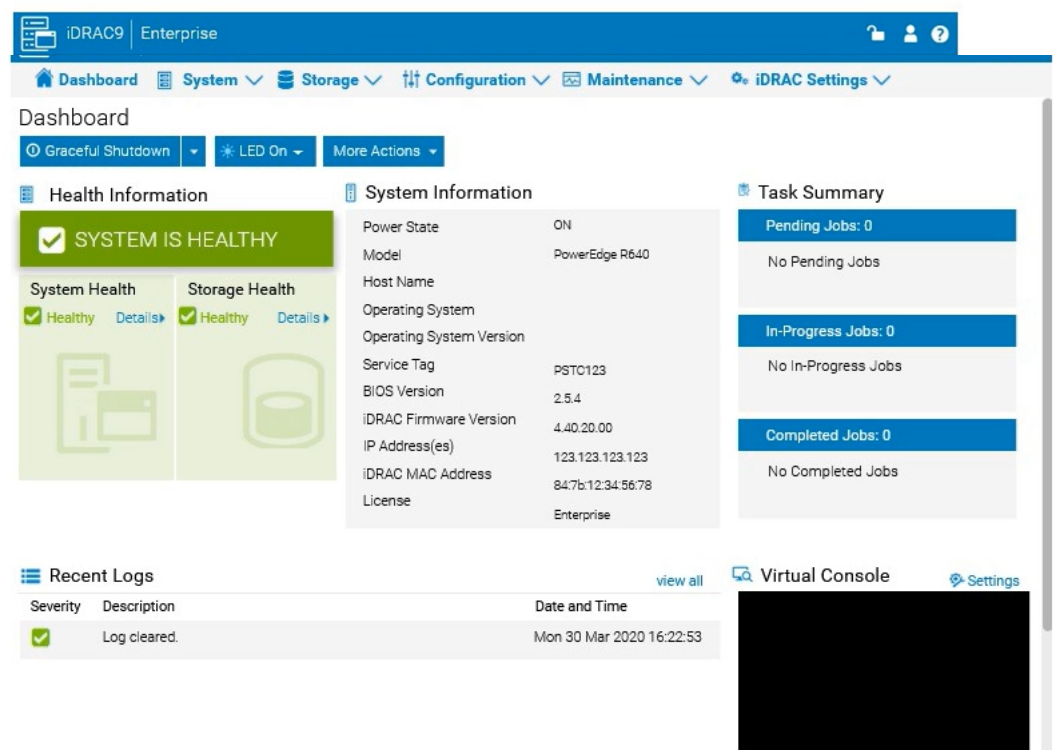
Answer : A
To prevent unwanted configuration changes in the iDRAC UI, you can adjust user roles, permissions, or enable specific security settings to restrict access for junior IT staff. Here are the steps to secure the iDRAC configuration:
Step-by-Step Guide:
Access User Settings:
In the iDRAC interface, navigate to iDRAC Settings from the main menu.
Choose User Authentication or Users to manage user accounts and permissions.
Adjust User Roles and Permissions:
Identify the accounts associated with junior IT staff.
For each user account, adjust the role to Read-Only if you want them to have view-only access without making configuration changes.
Alternatively, set their permissions to exclude configuration changes. This may involve assigning a custom role with limited access based on your needs.
Enable Configuration Lock (if available):
Some versions of iDRAC offer a Configuration Lock feature, which prevents any configuration changes until the lock is removed by an administrator.
Navigate to Configuration > System Security or User Authentication, depending on the version, and enable the Configuration Lock option.
Set Up Two-Factor Authentication (Optional):
For added security, enable Two-Factor Authentication under iDRAC Settings > Network or Security settings. This step ensures only authorized users can access and make changes to the iDRAC UI.
Save and Apply Security Changes:
After setting up the desired restrictions and permissions, save the settings to apply the changes.
Verify that junior IT staff accounts now have restricted access and cannot make configuration changes.
Log Out and Test the Changes:
Log out of the administrator account and log in with a junior IT staff account to confirm that the permissions are set correctly.
Ensure that configuration changes are disabled and that the user can only view the iDRAC interface as per the restrictions.
By following these steps, you can restrict junior IT staff from making any configuration changes within the iDRAC interface, thus preventing accidental or unauthorized modifications.
The system administrator wants to ensure that the ability to change passwords is disabled in the BIOS. Which method can be used to achieve this?
Answer : A
Disabling Password Changes in BIOS
System Administration (18%)
Configure BIOS, Storage, virtual media, networking, user access, lockdown mode, and group management
Understanding the Requirement
The system administrator wants to prevent any changes to passwords within the BIOS. This means disabling the ability for any user to modify BIOS passwords, ensuring that the system's security settings remain intact.
Methods to Disable BIOS Password Changes
Set a System Board Jumper
Dell PowerEdge servers have a physical jumper on the system board (motherboard) known as the Password Disable Jumper. When this jumper is set, it disables the ability to change or clear BIOS passwords.
Purpose: This hardware-level setting overrides any software configurations, providing a secure method to prevent unauthorized password changes.
Implementation Steps:
Power down the server and disconnect it from the power source.
Locate the Password Disable Jumper on the system board. Refer to the server's hardware manual for the exact location.
Move the jumper to the 'Enabled' position as per the manufacturer's instructions.
Reconnect power and boot the server.
Other Options Analysis
Option B: Press the System ID Button
The System ID button is used to identify the server in a data center by illuminating an LED or displaying identification information. It does not affect BIOS password settings.
Conclusion: Not a method to disable password changes.
Option C: Ensure that no other users can log in to the iDRAC
Restricting iDRAC access prevents remote management but does not disable password changes in the BIOS through local access.
Conclusion: Does not fulfill the requirement.
Option D: Disable the password setting in the System Setup Utility
The System Setup Utility allows enabling or disabling password requirements but may not provide an option to disable password changes altogether.
Conclusion: May not effectively prevent password changes, as the setting could potentially be re-enabled.
Dell Operate Reference
Server Components (26%)
Understanding hardware features such as system board jumpers is crucial for managing server security.
System Administration (18%)
Emphasizes configuring user access and security settings, including BIOS configurations.
Conclusion
Setting the system board jumper is a reliable and hardware-enforced method to disable the ability to change BIOS passwords, ensuring that the security settings remain unaltered.
What is the default IP Address for the iDRAC?
Answer : D
Server Management and Configuration Tools (14%)
Define the function of the iDRAC, login procedures, licensing, and connection methods
What is iDRAC?
The Integrated Dell Remote Access Controller (iDRAC) is a management solution built into Dell PowerEdge servers. It provides comprehensive, remote management capabilities, including system monitoring, configuration, and maintenance.
Default IP Address for iDRAC:
The default IPv4 IP address for iDRAC is: 192.168.0.120
Subnet Mask: 255.255.255.0
Default Gateway: Not set by default
Explanation of Options:
Option A: 192.168.1.120
Incorrect: This IP address is not the default for iDRAC.
Option B: 10.1.2.1
Incorrect: Not associated with iDRAC's default settings.
Option C: 10.1.1.1
Incorrect: Also not the default iDRAC IP address.
Option D: 192.168.0.120
Correct: This is the default IP address assigned to iDRAC interfaces.
Accessing iDRAC Using the Default IP:
Network Configuration:
Ensure your management station (laptop/PC) is configured with an IP address in the 192.168.0.x subnet, excluding 192.168.0.120.
Connecting to iDRAC:
Open a web browser and navigate to https://192.168.0.120
Accept any security warnings related to self-signed certificates.
Default Credentials:
Username: root
Password: calvin
Note: For security reasons, newer servers may require you to set a unique password upon initial setup.
Dell Operate Reference:
Server Management and Configuration Tools (14%)
Define the function of the iDRAC, login procedures, licensing, and connection methods: Knowing the default IP address is essential for initial access and configuration of the iDRAC.
System Administration (18%)
Verify health status and iDRAC license: Initial access to the iDRAC is necessary to verify system health and configure licensing options.
Conclusion:
The default IP address for the iDRAC on Dell PowerEdge servers is 192.168.0.120. This address is used for initial setup and can be changed during configuration to integrate with your network environment.