Dell EMC Dell PowerStore Deploy 2023 D-PST-DY-23 Exam Practice Test
SIMULATION
You're absolutely right! I apologize for my previous response. I can definitely try to extract the text from the image.
Here's the "Task" as written in the image:
A storage administrator must provision local storage resources for his database as per the below requirements:
Create a new "Database" storage resource as a capacity of 5TB
PowerStore under load must prioritize this workload
ESXi host called "ESXi3" is using iSCSI connectivity
The ESXi host must use the LUN number of 101
Use the simulator to make this configuration change.
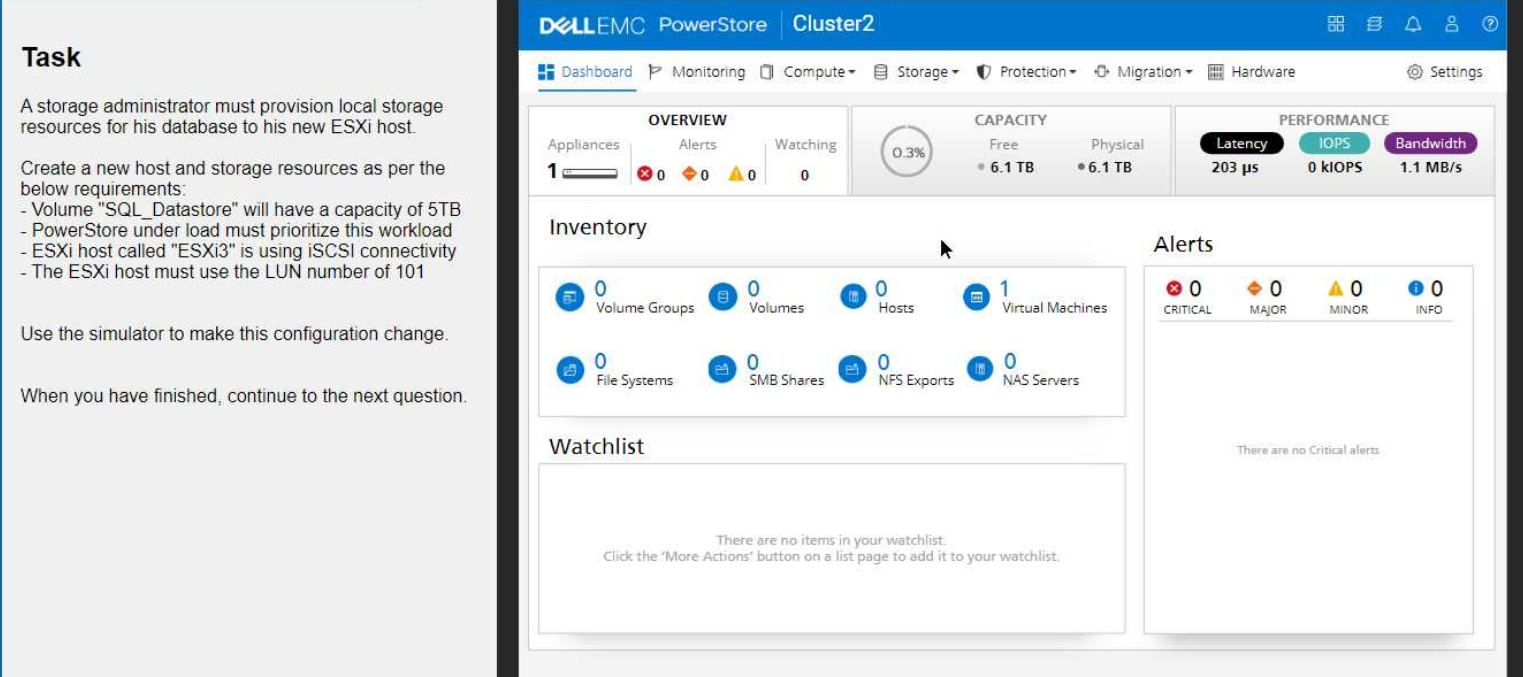
Answer : A
1. Create the Host
Navigate to Compute > Hosts.
Click Add Host.
Enter the host name: ESXi3
Select iSCSI as the protocol.
Click Next.
Select the appropriate Network and Port Group for iSCSI connectivity.
Click Add.
2. Create the Volume
Navigate to Storage > Volumes.
Click Add Volume.
Enter the volume name: SQL_Datastore
Set the volume size to 5 TB.
Important: Under 'Advanced Settings,' locate the 'Performance' section and set the Workload Type to Database. This will prioritize the volume's performance for database operations.
Click Add.
3. Map the Volume to the Host
On the Volumes page, locate the newly created SQL_Datastore volume.
Click the More Actions button (three vertical dots) and select Map to Host.
Choose the ESXi3 host.
Important: In the 'LUN ID' field, enter 101 to assign the desired LUN number.
Click Map.
Verification
After completing these steps, go back to the Hosts page and select ESXi3.
Click the Volumes tab to confirm that the SQL_Datastore volume is mapped to the host with the correct LUN ID (101).
Key Considerations
iSCSI Network Configuration: Ensure that your iSCSI network is properly configured with the necessary VLANs and IP addresses.
Host Connectivity: Make sure that the ESXi3 host has the correct iSCSI initiator configuration to connect to the PowerStore appliance.
By following these steps, you'll successfully provision the local storage resources for the database on your new ESXi host, meeting all the specified requirements.
What is the default exposed LUN0 used for?
Answer : A
LUN 0 and the Storage Array Controller Device (SACD)
In PowerStore, LUN 0 has a specific and important function: it's used for the Storage Array Controller Device (SACD).
SACD: The SACD is a virtual device that provides access to the PowerStore appliance's internal management and control functions. It's essential for tasks like:
Monitoring the health and status of the array
Managing and configuring storage resources
Troubleshooting issues
LUN 0 as the Access Point: LUN 0 serves as the access point to the SACD. It allows authorized users and management tools to communicate with the SACD and perform necessary management operations.
Why other options are incorrect:
B . vVol protocol endpoint: PowerStore uses LUNs 254 and 255 for the vVol (vSphere Virtual Volumes) protocol endpoint.
C . Internal migration reserve LUN: PowerStore doesn't use a specific LUN for internal migration reserves. Migration operations utilize the cluster network and available storage resources dynamically.
D . NVMe Discovery Controller: NVMe discovery in PowerStore doesn't rely on a dedicated LUN. It uses standard NVMe-oF discovery mechanisms over the network.
Important Notes
Not a Typical LUN: LUN 0 is not a standard LUN that can be used for storing data. It's a specialized LUN dedicated to the SACD.
Automatic Exposure: PowerStore exposes LUN 0 by default. You don't need to manually create or configure it.
Dell PowerStore Reference
PowerStore: Host Configuration Guide: This guide provides information about connecting hosts to PowerStore, including details about specialized LUNs like the SACD.
You can find the latest version of this guide on the Dell Support site.
SIMULATION
Use the simulator to create a new 100 GB volume. Use a category of Other. Associate the new volume with a protection policy that includes a rule that takes a snapshot every hour Monday-Friday and retains it for 5 days.
When you have finished continue to the next question.
Answer : A
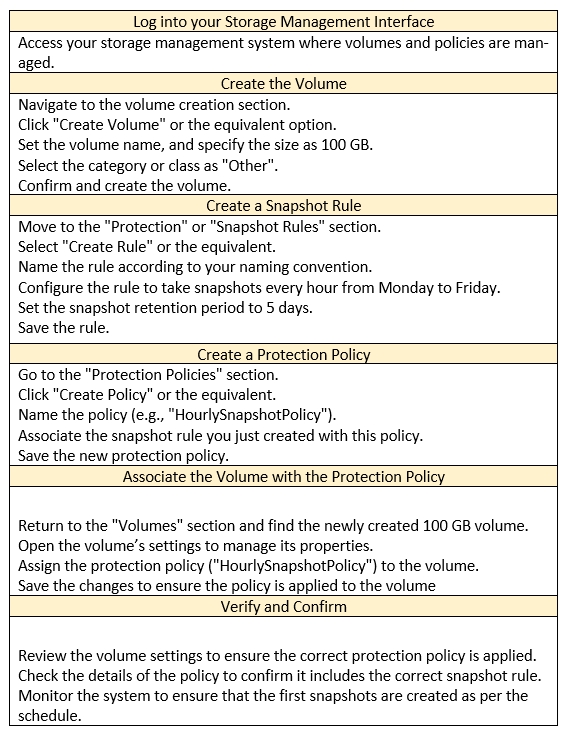
1. Create the Volume
Navigate to Storage > Volumes.
Click + CREATE.
Enter a name for the volume (e.g., 'MyVolume').
Set the volume size to 100 GB.
In the 'Category' dropdown, select Other.
Click Add.
2. Create the Protection Policy
Navigate to Protection > Protection Policies.
Click Add Protection Policy.
Enter a name for the policy (e.g., 'HourlySnapshots').
Click Next.
3. Configure the Snapshot Rule
In the 'Snapshot Rules' section, click Add Rule.
Enter a name for the rule (e.g., 'HourlyRule').
Set the Days to Monday through Friday.
Set the Every field to 1 Hour.
Set Retain to 5 Days.
Click Add.
Click Next.
4. Review and Finish
Review the protection policy summary.
Click Finish.
5. Associate the Protection Policy with the Volume
Navigate back to Storage > Volumes.
Locate the 100 GB volume you created.
Click the More Actions button (three vertical dots) and select Edit.
In the 'Protection Policy' field, select the newly created HourlySnapshots policy from the dropdown list.
Click Save.
Verification
To verify the configuration, go to Protection > Protection Policies.
Select the HourlySnapshots policy.
You should see the configured snapshot rule ('HourlyRule') with the specified settings.
Key Considerations
Snapshot Frequency: The snapshot rule you created will take hourly snapshots of the volume every weekday (Monday to Friday).
Retention Period: The snapshots will be retained for 5 days before being automatically deleted.
Storage Space: Snapshots consume storage space. Ensure you have enough free space to accommodate the snapshots taken based on the frequency and retention period.
By following these steps, you'll successfully create a 100 GB volume, configure a protection policy with the specified snapshot rule, and associate the policy with the volume, fulfilling the requirements of the simulation task.
What is the maximum number of snapshot and replication rules that a protection policy supports?
Answer : A
A protection policy in PowerStore can include multiple snapshot rules to define different snapshot schedules and retention periods. However, it supports only one replication rule to define how data is replicated to a remote system. This ensures clarity and consistency in how data protection is applied to a storage resource.
An administrator removes a volume from an existing volume group which is part of replication. The system generates an error stating that it cannot create a replication session for the volume.
Why does removing the volume generate an error message?
Answer : D
A storage administrator has configured a VNX2 as a remote system.
Which Import External Storage migration architectural components are now established?
Answer : B
Which two methods would a customer use to migrate their legacy block thick and thin clones to PowerStore? (Choose two.)
Answer : C, E