Dell EMC Dell PowerMax Operate v.2 D-PVM-OE-01 Exam Practice Test
Two PowerMax arrays have been configured for replication using SRDF During a disaster recovery operation production has been transferred to the R2 devices at the target site
Which operation allows the primary hosts to access the R1 devices without waiting for a data transfer to complete from the R2 devices'?
Answer : D
Step by Step Comprehensive Detailed
In an SRDF (Symmetrix Remote Data Facility) disaster recovery scenario where production has been switched to the R2 devices at the target site, the Resume operation allows the primary hosts to regain access to the R1 devices without waiting for a full data transfer from the R2 devices.
Here's how it works:
R1 Access: The Resume operation makes the R1 devices (at the primary site) accessible to the primary hosts.
Background Synchronization: While the hosts access and modify data on the R1 devices, SRDF continues to synchronize the changes from the R2 devices (at the target site) in the background. This ensures that the R1 devices are gradually updated with any changes that occurred on the R2 devices during the failover.
This approach minimizes downtime and allows for a quicker return to the primary site without waiting for a lengthy synchronization process to complete before granting host access.
Why other options are incorrect:
A . Update: This operation copies changes from R2 to R1, but it doesn't necessarily grant immediate host access to R1.
B . Fallback: This is a more comprehensive process that involves reversing replication direction and fully restoring the primary site as the production environment.
C . Failover: This operation switches production to the R2 devices, not the R1 devices.
Reference and documents of Dell's public documentation for PowerMax Operate v.2:
Dell Solutions Enabler 10.0.0 SRDF Family CLI User Guide: This guide provides detailed information about SRDF commands and operations, including the symrdf resume command. You can find this document on the Dell Support website by searching for 'Solutions Enabler SRDF Family CLI User Guide.'
Dell PowerMax Family: Essentials and Best Practices Guide: This guide offers a comprehensive overview of SRDF and its functionalities, including disaster recovery scenarios and the use of the 'Resume' operation.
What does the symcf g discover command do when upgrading Solutions Enabler on a Linux host1?
Answer : A
Step by Step Comprehensive Detailed
When upgrading Solutions Enabler (SE) on a Linux host, the symcfg discover command plays a crucial role in preparing for the upgrade. Its primary function in this context is to:
Identify the running SE version: Before proceeding with the upgrade, it's essential to know the current version of Solutions Enabler installed on the host. The symcfg discover command gathers information about the existing SE environment, including the version number. This information is used to determine the appropriate upgrade path and ensure compatibility.
Why other options are incorrect:
B . Verifies that the SE daemons have been stopped: While stopping SE daemons is a necessary step before the upgrade, it's not the function of the symcfg discover command.
C . Builds the SYMAPI database: The SYMAPI database is typically built during the initial installation or after a fresh discovery.
D . Creates backups of the configuration directories: Backups are important, but they are usually handled separately as part of the upgrade process, not by the symcfg discover command itself.
Reference and documents of Dell's public documentation for PowerMax Operate v.2:
Dell Solutions Enabler 10.0.0 Installation Guide: This guide provides detailed instructions for upgrading Solutions Enabler on different operating systems, including Linux. It explains the steps involved and the role of the symcfg discover command in the upgrade process. You can find this document on the Dell Support website by searching for 'Solutions Enabler Installation Guide.'
What is the largest TDEV PowerMaxOS 5978 can create?
Answer : B
Step by Step Comprehensive Detailed
In PowerMaxOS 5978, the largest TDEV (Thin Device) that can be created is 64 TB. This represents the maximum size for a single, thinly provisioned storage volume on a PowerMax array running that version of the operating system.
Reference and documents of Dell's public documentation for PowerMax Operate v.2:
Dell PowerMax Family: Essentials and Best Practices Guide: This guide provides an overview of PowerMax features and capabilities, including information about storage device sizes and limits.
Dell Solutions Enabler 10.0.0 CLI User Guide: This guide might contain details about the maximum size of TDEVs that can be created using SYMCLI commands.
Topic 2,
SIMULATION
Refer to the exhibit.

SRDF/Metro has been configured between two arrays using a physical witness.
When creating a new SRDF group for the configuration, why is the option to create an SRDF/Metro Witness Group greyed out?
Answer : A
Step by Step Comprehensive Detailed
SRDF/Metro is a high-availability solution that provides synchronous replication between two storage arrays located within a metropolitan distance. It utilizes a witness to prevent data loss in the event of a split-brain scenario (where communication between the arrays is lost).
In SRDF/Metro, there can be only one Witness Group defined between two specific arrays. This Witness Group manages the witness device that acts as a tie-breaker in case of a communication failure between the arrays.
Since the exhibit shows that SRDF/Metro has already been configured between the two arrays using a physical witness, the option to create another SRDF/Metro Witness Group is grayed out because a Witness Group already exists for that pair of arrays.
Why other options are incorrect:
B . SRDF/Metro Witness Groups can only be created with CLI: While CLI can be used, Witness Groups can also be created through Unisphere for PowerMax.
C . The SRDF Group Label needs to be left blank when creating an SRDF/Metro Witness Group: This is not a requirement. Witness Groups can have labels.
Reference and documents of Dell's public documentation for PowerMax Operate v.2:
Dell Solutions Enabler 10.0.0 SRDF Family CLI User Guide: This guide provides detailed information about SRDF/Metro configuration, including the role of the witness and the Witness Group. You can find this document on the Dell Support website by searching for 'Solutions Enabler SRDF Family CLI User Guide.'
Dell PowerMax Family: Essentials and Best Practices Guide: This guide offers a comprehensive overview of SRDF/Metro and its functionalities, including witness configuration and best practices.
What are the two configuration rules that apply to SRDF groups and connections during Non-Disruptive Migrations'?
Answer : A, E
Step by Step Comprehensive Detailed
Non-Disruptive Migration (NDM) is a feature in PowerMax that allows you to migrate data between storage arrays without any downtime or disruption to host applications. During NDM, SRDF (Symmetrix Remote Data Facility) is used to replicate data between the source and target arrays. Here are the configuration rules that apply to SRDF groups and connections during NDM:
A . The source and target arrays are at most one hop away from the control host: The control host, which manages the NDM process, must have direct connectivity to both the source and target arrays. This ensures efficient communication and control during the migration.
E . DM RDF groups are configured with a minimum of one path: SRDF groups used for NDM (DM RDF groups) must have at least one active path between the source and target arrays. This ensures that data can be replicated continuously during the migration.
Why other options are incorrect:
B . Two DM RDF groups are created per SG migration session: This is not a strict requirement. The number of DM RDF groups may vary depending on the configuration and the specific NDM operation.
C . RF and RE ports are supported, with RF ports being selected if both types are available: While RF and RE ports are supported for SRDF, there's no specific preference for RF ports during NDM. The choice of ports depends on the overall network configuration and availability.
D . A single array cannot have multiple DM RDF groups: An array can have multiple DM RDF groups if needed for different NDM operations or configurations.
Reference and documents of Dell's public documentation for PowerMax Operate v.2:
Dell PowerMax Family: Essentials and Best Practices Guide: This guide provides an overview of NDM and its requirements, including information about SRDF configuration.
Dell Solutions Enabler 10.0.0 CLI User Guide: This guide provides detailed information about SRDF commands and configuration options, which are relevant for NDM operations.
An administrator is using the Workload Planner feature in Unisphere for PowerMax
How does the Planner calculate if the Storage Group workload is stable?
Answer : D
Step by Step Comprehensive Detailed
The Workload Planner in Unisphere for PowerMax helps you analyze and predict the performance impact of adding new workloads to your storage array. It uses sophisticated algorithms to calculate how the addition of a new workload will affect the existing workloads and whether it will violate any service level objectives (SLOs).
To determine if a Storage Group workload is stable, the Planner considers two key calculated values:
Read Response Time: The predicted read response time of the Storage Group after the new workload is added.
Write Response Time: The predicted write response time of the Storage Group after the new workload is added.
The Planner compares these calculated values against the service level (SL) defined for the Storage Group. If both the calculated read and write response times fall within the defined SL response time, the Planner considers the workload to be stable. This means that the new workload can be added without negatively impacting the performance of the existing workloads or violating the SLOs.
Why other options are incorrect:
A . One of the calculated values is within 10-20% of the SL-defined response time: Both read and write response times must be within the defined SL, not just one.
B . Both calculated values are within a 10-15% threshold of the SL-defined response time: The threshold is not fixed at 10-15%. The calculated values must be within the actual SL-defined response time.
C . One of the calculated values remains within the SL-defined response time: Again, both read and write response times need to be within the defined SL.
Reference and documents of Dell's public documentation for PowerMax Operate v.2:
Dell Unisphere for PowerMax 10.0.0 Online Help: The online help for Unisphere provides detailed information about the Workload Planner feature, including how it calculates and analyzes workload stability. You can access this help within Unisphere itself or on the Dell Support website.
Dell PowerMax Family: Essentials and Best Practices Guide: This guide may offer general information about performance management and workload planning in PowerMax, providing context for understanding the Workload Planner's functionality.
SIMULATION
A company is preparing for a major product launch and a quarterly compliance audit. Perform a system health check to ensure that the storage array with SID - 1762 is functioning optimally, and also review the compliance status, generate and download the compliance report for all SGs.
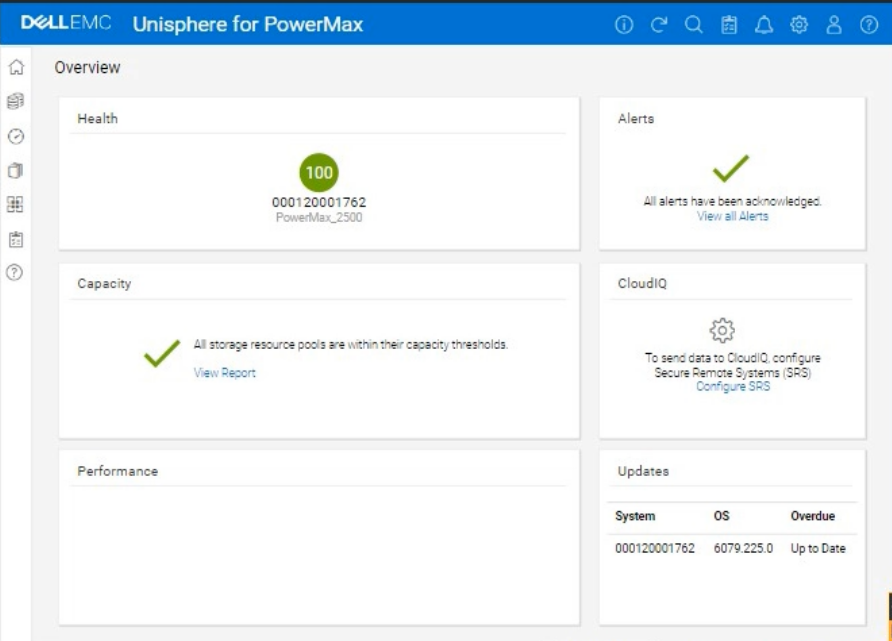
Use the simulator to complete these tasks.
Answer : A
Okay, I understand. We need to perform a system health check and review the compliance status for a PowerMax array with SID ending in 1762 using the Unisphere simulator, then generate and download a compliance report.
Here's how you would do it in the Unisphere for PowerMax simulator, based on the provided image and common Unisphere functionality:
Steps:
1. Launch the Simulator and Access the System Health View
Open Unisphere for PowerMax in your web browser.
You should already be logged in to the simulator, with the PowerMax array with SID 1762.
The initial Overview page (as shown in the image) provides a good starting point for a health check.
2. Analyze the Overview Page
Health: The 'Health' section displays the overall health status of the array. In the image, it shows '100' with a green checkmark, which indicates that the array is currently healthy.
Alerts: The 'Alerts' section will show if there are any active alerts. In the image, it shows a green checkmark and 'All alerts have been acknowledged,' meaning no unacknowledged alerts. You can click 'View all Alerts' to see the alert history.
Capacity: The 'Capacity' section indicates whether storage resource pools are within their capacity thresholds. The green checkmark and 'All storage resource pools are within their capacity thresholds' message indicate that capacity is currently healthy. You can click 'View Report' for more details.
Performance: The 'Performance' section is not detailed in the image, but it would typically provide a quick overview of the array's performance.
Updates: The 'Updates' section shows the system's PowerMaxOS code level and whether any updates are overdue. In the image, it shows that the system is 'Up to Date.'
3. Navigate to the Compliance Section
In the left-hand navigation pane, click on Data Protection to expand it.
Click on Compliance under Data Protection.
4. Review Compliance Status
The Compliance view will show you the overall compliance status of your storage groups against the defined compliance policies.
Review the compliance status for each Storage Group.
Look for any storage groups that are marked as 'Non-Compliant.'
5. Generate the Compliance Report
Click on 'Generate Report' (or a similarly worded button) within the Compliance view. This might also be represented as an icon in the simulator.
Select all Storage Groups Since we need to generate the report for all storage groups.
Report Format: Choose the desired report format. Common options are usually PDF, CSV, or HTML. For this simulation, let's assume PDF is available and select it.
Download the Report: Once the report is generated, there will typically be a 'Download' or similar option to save the report to your local system. Click it to download the compliance report.
6. Further Health Checks (Optional):
Detailed Performance Metrics: You can navigate to the Performance section in the left navigation pane (under 'Dashboard') to view more detailed performance metrics for various components of the array.
Hardware Status: You can typically find a 'Hardware' section (or similarly named section) that provides information about the physical components of the array (e.g., DAEs, directors, ports).