Microsoft 365 Messaging MS-203 Exam Practice Test
Your network contains an Active Directory domain named corp.contoso.com. The domain contains client computers that have Microsoft Office 36S Apps installed. You have a hybrid deployment that contains a Microsoft Exchange Online tenant and an on-premises Exchange Server 2019 server named Server1. All recipients use an email address suffix of Contoso.com.
You migrate all the Exchange Server recipients to Exchange Online, and then decommission Server1.
Users connected to the internal network report that they receive an Autodiscover error when they open Microsoft Outlook.
You need to ensure that all users can connect successfully to their mailbox by using Outlook.
Which two actions should you perform? Each correct answer presents a complete solution.
NOTE: Each correct selection is worth one point.
Answer : C, E
You have a Microsoft Exchange Online tenant that contains two SMTP domains named contoso.com and litwareinc.com.
You need to ensure that users who have a contoso.com email address are prevented from seeing users who have a litwareinc.com email address in the global address list (GAL). The litwareinc.com users must be able to see the contoso.com users in the GAL.
Which three actions should you perform? Each correct answer presents part of the solution.
NOTE: Each correct selection is worth one point.
You have a Microsoft 365 environment that contains 1,000 mailboxes.
You need to ensure that only an administrator named Admin1 can use the Exchange Management Shell to manage
What should you do?
Answer : A
You have a Microsoft Exchange Online tenant.
You need to identify any changes made to the Recipient Management role group during the past month.
What should you do?
Answer : D
Your company has a Microsoft Exchange Server 2019 hybrid deployment.
The company has a finance department.
You need to move all the on-premises mailboxes of the finance department to Exchange Online. The bulk of the move operation must occur during a weekend when the company's Internet traffic is lowest. The move must then be finalized the following Monday. The solution must minimize disruption to end users.
What should you do first?
Answer : C
SIMULATION
Please wait while the virtual machine loads. Once loaded, you may proceed to the lab section. This may take a few minutes, and the wait time will not be deducted from your overall test time.
When the Next button is available, click it to access the lab section. In this section, you will perform a set of tasks in a live environment. While most functionality will be available to you as it would be in a live environment, some functionality (e.g., copy and paste, ability to navigate to external websites) will not be possible by design.
Scoring is based on the outcome of performing the tasks stated in the lab. In other words, it doesn't matter how you accomplish the task, if you successfully perform it, you will earn credit for that task.
Labs are not timed separately, and this exam may have more than one lab that you must complete. You can use as much time as you would like to complete each lab. But, you should manage your time appropriately to ensure that you are able to complete the lab(s) and all other sections of the exam in the time provided.
Please note that once you submit your work by clicking the Next button within a lab, you will NOT be able to return to the lab.
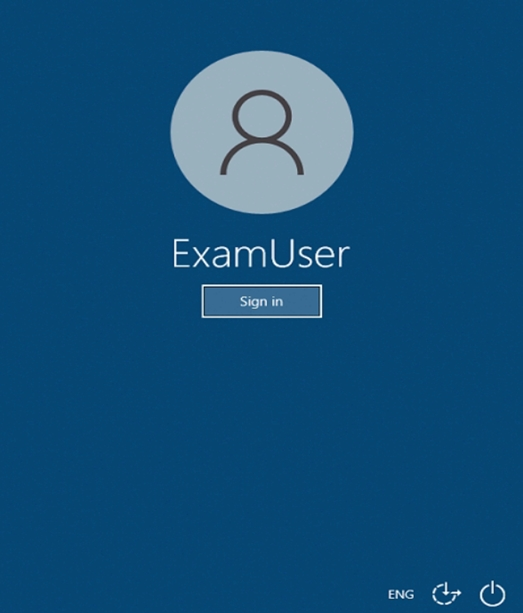
Use the following login credentials as needed:
To enter your username, place your cursor in the Sign in box and click on the username below.
To enter your password, place your cursor in the Enter password box and click on the password below.
Microsoft 365 Username: admin@abc.com
Microsoft 365 Password: xxxxxx
If the Microsoft 365 portal does not load successfully in the browser, press CTRL-K to reload the portal in a new browser tab.
The following information is for technical support purposes only.
Lab Instance: XXXXXX
You need to ensure that a user named Lee Gu can view all the Exchange Online configurations of your organization. The solution must use the principle of least privilege.
To complete this task, sign in to the Microsoft 365 admin center.
Answer : A
1. Open the Microsoft 365 administration centre
This can be done at:https://admin.microsoft.com
2. Create a new user
Please enter a first name
Last name
Display name
Username
3. Add the necessary licence
For admin roles you sometimes need alicence. Especially in thesecurity stack within Microsoft 365.
4. Add the Global Reader role via Roles
You can give multiple roles to the person you want.
https://365tips.be/en/how-to-create-a-global-reader-account-for-your-it-supplier/
You have a Microsoft Exchange Server 2019 organization that contains several thousand users. Most users connect to their mailbox by using a mobile device.
A new corporate security policy requires that when connecting from a mobile device, all users on devices that run iOS must use the Outlook mobile app only.
You need to modify the organization to meet the security requirement.
What should you do?
Answer : D
https://docs.microsoft.com/en-us/exchange/clients/exchange-activesync/mobile-device-mailbox-policies?view=exchserver-2019