Microsoft Managing Microsoft Teams MS-700 Exam Practice Test
You have a Microsoft 365 subscription that uses Microsoft Teams.
Users report poor call quality.
You need to identify whether Teams calls use TCP or UDP.
What should you review in the Microsoft Call Quality Dashboard?
Answer : C
To access Endpoint Reports in CQD, you need to follow these steps3:
Sign in to CQD with your admin account.
In the left navigation pane, select Reports > Endpoint.
In the report list page, select one of the predefined endpoint reports, such as Endpoint by Manufacturer or Endpoint by Network Type.
In the report details page, you can see various metrics and filters for the selected report. You can also customize the report by adding or removing dimensions and measures.
To see whether Teams calls use TCP or UDP, you need to add Transport Protocol as a dimension to the report. To do this, select Add dimension, and then select Transport Protocol from the drop-down list.
The report will show the distribution of TCP and UDP usage for Teams calls based on the selected report type.
You have a Microsoft 365 E5 subscription and use Microsoft Teams.
You plan to support meetings that use breakout rooms.
You need to recommend a breakout room solution that meets the following requirements:
* Supports 500 participants
* Supports content sharing and chat
What should you include in the recommendation?
Answer : A
You have a Microsoft 365 E3 subscription that uses Microsoft Teams.
You plan to deploy 20 conference phones that win support Direct Routing and one-touch join for Teams calendar meetings.
Which type of license do you require for each phone?
Answer : D
You have a Microsoft 365 subscription.
You create an org-wide team named Team1. Users named User1 and User2 are the owners of Team1.
You need to configure Team1 to meet following requirements:
Ensure that only User1 and User2 can create new posts in the General channel.
Prevent @mentions for the org-wide team members.
Which two actions should you perform from the Microsoft Teams client? Each correct answer presents part of the solution.
NOTE: Each correct selection is worth one point.
Your company uses Microsoft Teams and a Microsoft calling plan.
The company has a main office in Chicago.
The company opens a new office in Toronto that has 500 users.
You need to ensure that the correct address is available to emergency responders.
What should you do?
Answer : D
After you add an emergency address, you need to assign a phone number to it. You can assign either a user number or a service number. A user number is assigned to a specific user in your organization who makes and receives phone calls. A service number is used for services such as Audio Conferencing (for dial-in numbers), auto attendants, or call queues.
Your company has a Microsoft 365 subscription.
The company deploys Microsoft Teams for 5,000 users.
You need to generate a report that contains the following information:
The number of active Microsoft Teams users during the last seven days.
The number of active team channels during the last seven days.
Which usage reports should you run?
You have a Microsoft 365 E5 subscription that uses Microsoft Teams and contains the resources shown in the following table
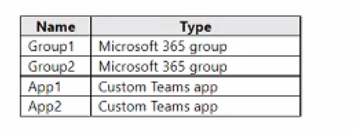
You need to configure the subscription to meet the following requirements:
* App1 must be pinned only to the Teams desktop client of the users in Group1.
* App2 must be pinned only to the learns desktop client of the users in Groups.
What should you do in the Microsoft Teams admin center?
Answer : D