Qlik Sense Business Analyst Certification Exam - 2024 QSBA2024 Exam Practice Test
Exhibit.
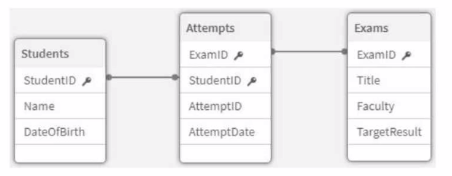
Refer to the exhibit.
An app is being developed at a university to monitor student exam attempts- Three core tables are loaded into the app for Students, Exams, and Attempts. Students can attempt the same exam multiple times.
Before building any visualizations, the business analyst needs to know:
* How many students are in the system
* What percentage of students have not yet attempted an exam
Which metadata should the analyst focus on to answer these questions?
Answer : A
To answer the two questions:
How many students are in the system?
What percentage of students have not yet attempted an exam?
The analyst needs to focus on the StudentID field, specifically in relation to the Attempts table. This is because the Attempts table captures all exam attempts made by students, and we can deduce which students have and have not made an attempt by examining the presence of StudentID values in this table.
Key Concepts:
Total Distinct Values: This provides the total number of unique students who have attempted exams. It helps identify how many students have made at least one attempt.
Subset Ratio: This compares the values of StudentID between the Students table and the Attempts table. The subset ratio shows how many students in the Students table are represented in the Attempts table. This ratio helps determine the percentage of students who have not yet attempted any exams.
Why the Other Options Are Less Suitable:
B . Non-null values and Subset ratio for the StudentID field in the Students table: The non-null values in the Students table are not relevant to the question about exam attempts. The focus should be on whether the StudentID is present in the Attempts table.
C . Subset ratio and Present distinct values for the ExamID field in the Attempts table: This focuses on exams, not students. The question specifically relates to how many students have attempted exams.
D . Present distinct values and Density% for the ExamID field in the Exams table: This focuses on the number of exams and their density, which does not help in determining how many students have attempted or not attempted an exam.
References for Qlik Sense Business Analyst:
Subset Ratio and Distinct Counts: Qlik Sense's data model viewer provides valuable metadata like the distinct count of a field and its subset ratio when compared to related fields in other tables. This is particularly useful for understanding relationships and gaps in the data, such as identifying students who have not yet made an exam attempt.
By focusing on the Total distinct values and Subset ratio for the StudentID field in the Attempts table, the business analyst can easily determine the total number of students and the percentage who have not yet attempted an exam, making A the verified answer.
Refer to the exhibit.
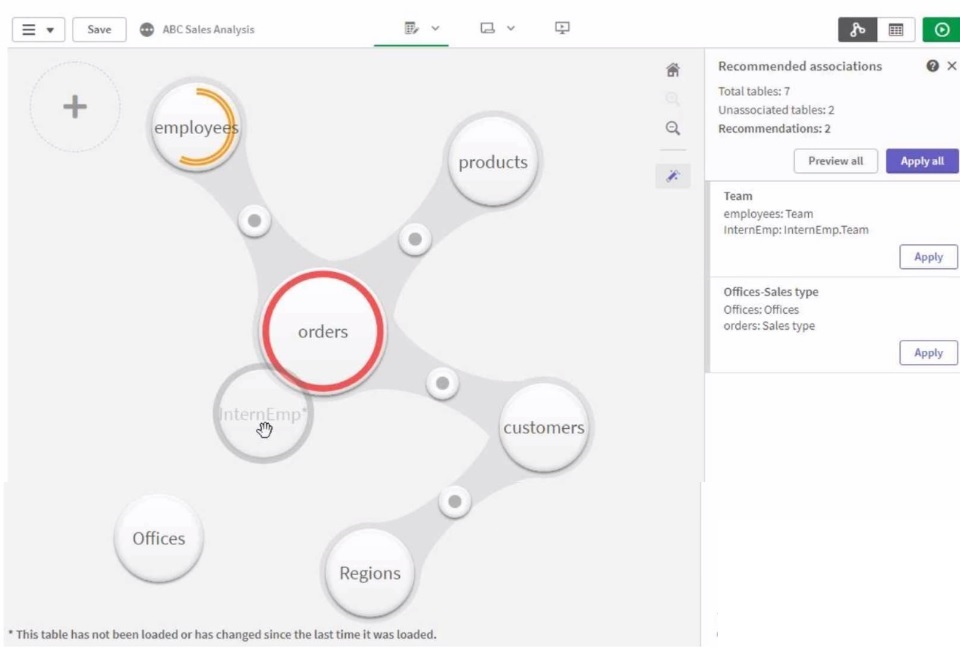
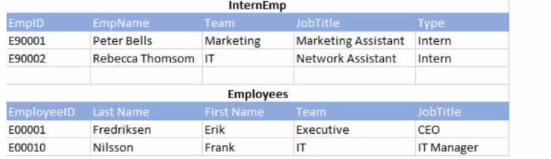
Refer to the exhibits.
A business analyst must add a list of temporary employees (interns) to the current sales app. The app contains an existing employees table. When the business analyst profiles the data, the association view displays possible associations as shown.
Which action should the business analyst take in Data manager to meet the requirements?
Answer : D
The InternEmp table contains information about temporary employees (interns), and the Employees table contains regular employee data. To properly link these two tables, the business analyst needs to create an association between the EmpID in the InternEmp table and the EmployeeID in the Employees table. This will ensure that the two tables are correctly associated based on the employee identifiers, allowing the system to relate both tables in the data model.
Key Concepts:
Association: Qlik Sense automatically suggests associations between tables based on field names. By linking EmpID from InternEmp with EmployeeID from Employees, the tables can be properly related in the data model.
Association View: The association view in Data Manager helps visualize how tables are connected and suggests appropriate links between tables based on common fields.
Why the Other Options Are Less Suitable:
A . Create a concatenated key: Concatenation is unnecessary for this scenario since the data model relies on direct associations between keys.
B . Concatenate the tables: Concatenating the InternEmp table into the Employees table would combine the records, but it's not appropriate since the two tables should remain separate entities.
C . Force an association between InternEmp and Orders: There's no need to associate InternEmp with Orders directly since the focus is on employees and interns.
References for Qlik Sense Business Analyst:
Field Associations in Qlik Sense: Properly associating fields between tables is crucial for building a clean and efficient data model in Qlik Sense.
Thus, creating an association between EmpID and EmployeeID is the best approach, making D the correct answer.
A business analyst from the APAC region is creating a single KPI object for that region.
The analyst must meet the following requirements:
* The KPI should show a total of sales
* The business wants to compare current year (CY) vs last year (LY) sales
* The KPI should not change if the user makes selections
Which measure(s) will allow the KPI object to fulfill this requirement?
A)

B)

C)

D)

Answer : A
For the KPI object that meets the requirements of comparing Current Year (CY) sales against Last Year (LY) sales, while ensuring the KPI remains static regardless of selections, we need to leverage Set Analysis with the 1 identifier. This ensures the KPI ignores any selections made by the user.
Option A uses the correct structure of Set Analysis that compares CY sales to LY sales within the APAC region, and the 1 set identifier ensures the KPI does not change based on selections. The logic is structured as follows:
Sum({1 <region={'apac'}, year={$(=max(year))}>} Sales) computes the sales for the APAC region for the current year (CY).
Sum({1 <region={'apac'}, year={$(=max(year)-1)}>} Sales) computes the sales for the APAC region for the previous year (LY).
This expression will ensure that the comparison of sales between CY and LY is made, without being affected by user selections.
Key Concepts:
Set Analysis with 1: The 1 set identifier ensures that selections made by users do not affect the result, making the KPI static.
Comparison of CY vs. LY: The use of $(=max(year)) and $(=max(year)-1) ensures that the current and previous years are dynamically compared.
Why the Other Options Are Less Suitable:
B, C, and D: While these options use a similar structure, they do not correctly handle the measure structure or have syntactical issues. Only Option A properly utilizes the 1 set identifier and dynamic year comparison for the APAC region.
References for Qlik Sense Business Analyst:
Set Analysis for Static KPIs: Using the 1 set identifier in Qlik Sense ensures that a KPI remains static and unaffected by user selections, which is essential for business requirements like this.
Thus, A is the correct choice because it correctly computes the required static KPI for the APAC region, making it the verified answer.
A company CEO requests an app that contains global sales information. The CEO needs to present this information to an audience of international investors during an upcoming meeting.
The presentation must meet several requirements:
* Contain visualizations that present clearly to a large audience
* Answer audience questions dynamically
* Be made available as shared content
* Emphasize important sales revenue
Which Qlik Sense features should the business analyst prepare?
Answer : D
To meet the CEO's requirements for a dynamic, interactive, and visually impactful presentation that can also be shared, the Storytelling feature in Qlik Sense is the best option. The Storytelling feature allows the business analyst to create a narrative combining static snapshots and live Qlik Sense sheets. This is perfect for large presentations as it lets the CEO present critical information and answer audience questions dynamically by embedding live sheets into the story, making the presentation interactive.
Key Concepts:
Storytelling: This feature allows the creation of a sequence of slides that include embedded live Qlik Sense visualizations, enabling dynamic responses to audience questions.
Shared Content: Once the app is published, it can be shared with a broader audience, allowing stakeholders to interact with the embedded sheets.
Why the Other Options Are Less Suitable:
A . Embed a video player: While videos can be useful, they do not allow for dynamic interaction, which is a requirement.
B . Colorful and layered visualizations exported as PDF: PDFs are static, and exporting as a PDF would not allow for dynamic interaction during the presentation.
C . NPrinting slideshow-style report: NPrinting is useful for generating reports, but it does not meet the need for live, dynamic presentations.
References for Qlik Sense Business Analyst:
Qlik Sense Storytelling for Presentations: Storytelling allows users to blend narrative and interactive elements, making it ideal for presenting to large audiences.
Thus, D is the best choice because it meets all the requirements for interactive and dynamic presentations, making it the verified answer.
Refer to the exhibit.
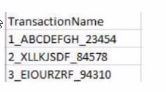
The users of a Qlik Sense app report slow performance. The app contains approximately 10 million rows of dat
a. The business analyst notices the following KPI master measure definition:
Left{ Trim( TransactionName), 1 ) * Right ( TransactionName, 5) Which steps should the business analyst complete to improve app performance?
Answer : B
The app is experiencing performance issues due to inefficient calculations in a master measure that processes the field TransactionName, which has a complex structure (e.g., '1_ABCDEFGHI_23454'). Let's analyze the available options and why Option B is the best solution.
A . Ask the developer of the underlying database to change the structure of the field TransactionName.
While modifying the data structure in the underlying database might improve performance, this approach is not ideal. It's a time-consuming process that might not be feasible, especially when working with large datasets that have already been integrated into the Qlik Sense app. The performance improvement should focus on optimizing the Qlik app itself.
B . In the Data manager, use the Split function to split the field values with the underscore character as the separator. In the Data manager, use the Add calculated field function to multiply the 1st and the 3rd column of the split field. Reload the data.
This is the most efficient approach. By using the Split function in the Data Manager to break down the TransactionName field based on the underscore separator, the data becomes more accessible for calculations. You can then create a calculated field that multiplies the first and third components of the split data (corresponding to the 1st part and the numeric identifier at the end). This reduces the need for complex string manipulation functions (e.g., Left, Right, Trim) within the master measure, which can be resource-intensive when applied to large datasets.
C . Change the master measure definition as follows: subfield( TransactionName, '',!) * subfield( TransactionName, '', 3)
This option suggests using the subfield() function to split the string within the master measure itself. While this approach is valid, it doesn't provide as significant a performance improvement compared to pre-processing the data in the Data Manager. Calculating fields directly within the visualizations is more computationally expensive compared to handling it during the data load phase.
D . In the Data manager, use the Replace function to remove the middle part of the field TransactionName.
The Replace function would remove the middle section of the transaction name, but it doesn't address the need to split the field for efficient multiplication. It would also result in a loss of important data that may be required for other analyses.
Key Qlik Sense Business Analyst References:
The Data Manager provides powerful tools for transforming and optimizing data before it is used in visualizations. Pre-processing the data using functions like Split significantly reduces the load on front-end visualizations.
Splitting fields during the data load rather than in the master measures improves performance, especially in large datasets where string manipulation functions in visualizations can degrade performance.
Calculated fields allow analysts to create new expressions based on transformed data, ensuring that the app remains efficient while meeting analytical needs.
Thus, the correct solution is to use the Split function to separate the field values and then use a calculated field to multiply the required components, which enhances app performance.
A company CFO has requested an app that contains visualizations applicable to analyzing the finance dat
a. Each regional finance team will analyze their data and should only have access to the data in their region. The app must contain a high-level sheet that navigates to relevant detail sheets.
Which features support a logical design structure?
Answer : A
To fulfill the CFO's request for an app that allows each regional finance team to access only their data while navigating from a high-level sheet to detail sheets, the combination of a dashboard of KPIs and Section Access is ideal. A dashboard of KPIs provides high-level insights, and Section Access ensures that users from different regions can only see the data relevant to their region. Section Access allows for controlled access to data, ensuring data security and segregation.
Key Concepts:
Dashboard of KPIs: A dashboard displaying key performance indicators (KPIs) gives a high-level overview of financial data, allowing users to quickly assess critical metrics.
Section Access: This Qlik Sense feature controls data access based on user roles, ensuring that users only have access to the data relevant to their region.
Why the Other Options Are Less Suitable:
B . Pivot table: A pivot table is useful for detailed analysis but not suitable for designing a navigation structure or controlling access to data by region.
C . Multi KPI with set analysis: While set analysis can filter data, it doesn't control access at the regional level as effectively as Section Access.
D . Dashboard with regional bookmarks: Bookmarks are user-specific and do not offer security or access control, which is required in this scenario.
References for Qlik Sense Business Analyst:
Section Access for Regional Data Control: Qlik Sense recommends Section Access for managing data access when different users need to see only specific subsets of data.
Thus, A is the best solution because it combines high-level KPIs with robust data access controls using Section Access, making it the correct answer.
A customer is developing over 100 apps, each with several sheets that contain multiple visualizations and text objects. The customer wants to standardize all colors used every object across every app. The customer also needs to be able to change these colors quickly, as required.
Which steps should the business analyst take to make sure the color palette is easily maintained in every app?
Answer : C
In scenarios where a customer needs to standardize colors across multiple apps and be able to update them quickly, using variables in combination with an include statement is the most flexible and maintainable approach.
A . Design all base objects as master visualizations and link each object in each app to the relevant master visualization.
While master visualizations help with consistency within a single app, they don't offer an easy way to update all apps globally. You would need to manually update the colors in every master visualization in each app, which is not efficient for large-scale management.
B . Develop the first app with every variation of object and visualization and duplicate this app.
Duplicating apps will create maintenance challenges. Each app would need to be updated individually if colors or other settings change, which is not scalable for over 100 apps.
C . Create all color expressions as variables in a text file, load it in each app with an include statement, and use these variables in the color property of all objects.
This is the most efficient solution. By storing color definitions in a text file and loading them with an include statement, the business analyst can update the colors in one place, and these updates will be reflected across all apps that use the file. This method ensures easy maintenance and flexibility.
D . Store color definitions within a .qvd file and load it as a data island.
While using a .qvd file is possible, it's not as straightforward as using variables and an include statement. Data islands are typically used for selection purposes, and this method would introduce unnecessary complexity in managing colors.
Key Qlik Sense Business Analyst References:
Variables are widely used in Qlik Sense for managing repeated expressions or values like colors. They can be defined once and reused throughout the app.
Include statements allow external files (like text files containing variables) to be loaded into apps, ensuring that updates made to the text file are automatically reflected in all apps that use it. This creates a flexible and scalable solution for managing standardization across multiple apps.
Thus, the best way to maintain a standardized color palette across all apps is to create all color expressions as variables in a text file and load them into each app using an include statement.