Salesforce Certified Tableau Consultant Analytics-Con-301 Exam Practice Test
A client is considering migrating from Tableau Server to Tableau Cloud.
Which two elements are determining factors of whether the client should use Tableau Server or Tableau Cloud? Choose two.
Answer : A, B
When considering a migration from Tableau Server to Tableau Cloud, two critical factors to consider are the client's need for single sign-on (SSO) and the volume of concurrent extract refreshes.
SIMULATION
From the desktop, open the CC workbook. Use the US Population Estimates data source.
You need to shape the data in US Population Estimates by using Tableau Desktop. The data must be formatted as shown in the following table.
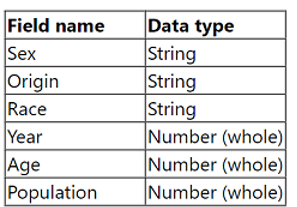
Open the Population worksheet. Enter the total number of records contained in the data set into the Total Records parameter.
From the File menu in Tableau Desktop, click Save.
Answer : A
To shape the data in the 'US Population Estimates' data source and enter the total number of records into the 'Total Records' parameter in Tableau Desktop, follow these steps:
Open the CC Workbook and Access the Worksheet:
From the desktop, double-click on the CC workbook to open it in Tableau Desktop.
Navigate to the Population worksheet by selecting its tab at the bottom of the window.
Format and Shape the Data:
Ensure the data types match those specified in the requirements: Sex, Origin, Race as strings; Year, Age, Population as whole numbers.
To verify or change the data type, click on the dropdown arrow next to each field name in the Data pane and select 'Change Data Type' if necessary.
Calculate Total Number of Records:
Create a new calculated field named 'Total Records'. To do this, right-click in the Data pane and select 'Create Calculated Field'.
Enter the formula COUNT([Record ID]) or SUM([Number of Records]) depending on how the data source identifies each row uniquely.
Drag this new calculated field onto the worksheet to display the total number of records.
Enter the Value into the Total Records Parameter:
Locate the 'Total Records' parameter in the Data pane. Right-click on the parameter and select 'Edit'.
Manually enter the number displayed from the calculated field into the parameter, ensuring accuracy to meet the data shaping requirement.
Save Your Changes:
From the File menu, click 'Save' to ensure all your changes are stored.
References:
Tableau Desktop Guide: Provides detailed instructions on managing data types, creating calculated fields, and updating parameters.
Tableau Data Shaping Techniques: Outlines effective methods for manipulating and structuring data for analysis.
This process will ensure the data in the 'US Population Estimates' is accurately shaped according to the specified format and that the total number of records is correctly calculated and entered into the designated parameter. This thorough approach ensures data integrity and accuracy in reporting.
A client wants to migrate their Tableau Server to Tableau Cloud. The Tableau Server is configured with three sites: Finance, Strategy, and Marketing. A
consultant must provide a solution that minimizes user impact and costs.
Which configuration should the consultant recommend for Tableau Cloud to meet the client's requirements?
Answer : A
To minimize user impact and costs while migrating from Tableau Server to Tableau Cloud with multiple sites, the best solution is:
Single Tableau Cloud Instance with Multiple Projects: Instead of multiple sites which could imply higher management overhead and possibly higher costs, configuring one Tableau Cloud instance with different project folders for each former site (Finance, Strategy, Marketing) is most efficient.
Benefits: This setup maintains organizational separation of data and access similar to having different sites but leverages the unified management and simplicity of a single cloud instance. It reduces complexity in user access management and integration points.
Implementation: Each project folder acts like a mini-site within the larger instance, where specific permissions and content can be managed independently, akin to the original server setup but within a single cloud-based environment.
References This recommendation is in line with best practices for cloud migration focusing on consolidation and cost efficiency, as suggested in Tableau's official documentation for cloud migration strategies.
An online sales company has a table data source that contains Order Date. Products ship on the first day of each month for all orders from the previous month.
The consultant needs to know the average number of days that a customer must wait before a product is shipped.
Which calculation should the consultant use?
Answer : B
The correct calculation to determine the average number of days a customer must wait before a product is shipped is to first find the shipping date, which is the first day of the following month after the order date. This is done using DATETRUNC('month', DATEADD('month', 1, [Order Date])). Then, the average difference in days between the order date and the shipping date is calculated using AVG(DATEDIFF('day', [Order Date], [Calc1])). This approach ensures that the average wait time is calculated in days, which is the most precise measure for this scenario.
To calculate the average waiting days from order placement to shipping, where shipping occurs on the first day of the following month:
Calculate Shipping Date (Calc1): Use the DATEADD function to add one month to the order date, then apply DATETRUNC to truncate this date to the first day of that month. This represents the shipping date for each order.
Calculate Average Wait Time (Calc2): Use DATEDIFF to calculate the difference in days between the original order date and the calculated shipping date (Calc1). Then, use AVG to average these differences across all orders, giving the average number of days customers wait before their products are shipped.
References:
Date Functions in Tableau: Functions like DATEADD, DATETRUNC, and DATEDIFF are used to manipulate and calculate differences between dates, crucial for creating metrics that depend on time intervals, such as customer wait times in this scenario.
SIMULATION
Refer to the exhibit.
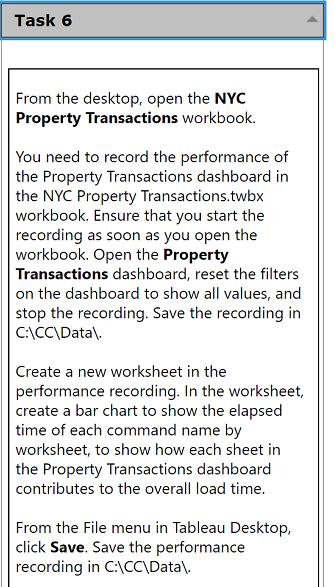
From the desktop, open the NYC
Property Transactions workbook.
You need to record the performance of
the Property Transactions dashboard in
the NYC Property Transactions.twbx
workbook. Ensure that you start the
recording as soon as you open the
workbook. Open the Property
Transactions dashboard, reset the filters
on the dashboard to show all values, and
stop the recording. Save the recording in
C:\CC\Data\.
Create a new worksheet in the
performance recording. In the worksheet,
create a bar chart to show the elapsed
time of each command name by
worksheet, to show how each sheet in
the Property Transactions dashboard
contributes to the overall load time.
From the File menu in Tableau Desktop,
click Save. Save the performance
recording in C:\CC\Data\.
Answer : A
To record the performance of the Property Transactions dashboard in the NYC Property Transactions.twbx workbook and analyze it using a bar chart, follow these detailed steps:
Open the NYC Property Transactions Workbook:
From the desktop, double-click the NYC Property Transactions.twbx workbook to open it in Tableau Desktop.
Start Performance Recording:
Before doing anything else, navigate to the 'Help' menu in Tableau Desktop.
Select 'Settings and Performance', then choose 'Start Performance Recording'.
Open the Property Transactions Dashboard and Reset Filters:
Navigate to the Property Transactions dashboard within the workbook.
Reset all filters to show all values. This usually involves selecting the dropdown on each filter and choosing 'All' or using a 'Reset' button if available.
Stop the Performance Recording:
Go back to the 'Help' menu.
Choose 'Settings and Performance', then select 'Stop Performance Recording'.
Tableau will automatically open a new tab displaying the performance recording results.
Save the Performance Recording:
In the performance recording results tab, go to the 'File' menu.
Click 'Save As' and navigate to the C:\CC\Data\ directory.
Save the file, ensuring it is stored in the desired location.
Create a New Worksheet for Performance Analysis:
Return to the NYC Property Transactions workbook and create a new worksheet by clicking on the 'New Worksheet' icon.
Drag the 'Command Name' field to the Columns shelf.
Drag the 'Elapsed Time' field to the Rows shelf.
Ensure that the 'Worksheet' field is also included in the analysis to break down the time by individual sheets within the dashboard.
Choose 'Bar Chart' from the 'Show Me' options to display the data as a bar chart.
Customize and Finalize the Bar Chart:
Adjust the axes and labels to clearly display the information.
Format the chart to enhance readability, applying color coding or sorting as needed to emphasize sheets with longer load times.
Save Your Work:
Once the new worksheet and the performance recording are complete, ensure all work is saved.
Navigate to the 'File' menu and click 'Save', confirming that changes are stored in the workbook.
References:
Tableau Help Documentation: Provides guidance on how to start and stop performance recordings and analyze them.
Tableau Visualization Techniques: Offers tips on creating effective bar charts for performance data.
By following these steps, you have successfully recorded and analyzed the performance of the Property Transactions dashboard, providing valuable insights into how each component of the dashboard contributes to the overall load time. This analysis is crucial for optimizing dashboard performance and ensuring efficient data visualization.
Topic 3, Knowledge-Based Section B
A client wants to see the average number of orders per customer per month, broken down by region. The client has created the following calculated field:
Orders per Customer: {FIXED [Customer ID]: COUNTD([Order ID])}
The client then creates a line chart that plots AVG(Orders per Customer) over MONTH(Order Date) by Region. The numbers shown by this chart are far higher
than the customer expects.
The client asks a consultant to rewrite the calculation so the result meets their expectation.
Which calculation should the consultant use?
Answer : B
The calculation {FIXED [Customer ID], [Region]: COUNTD([Order ID])} is the correct one to use for this scenario. This Level of Detail (LOD) expression will calculate the distinct count of orders for each customer within each region, which is then averaged per month. This approach ensures that the average number of orders per customer is accurately calculated for each region and then broken down by month, aligning with the client's expectations.
The initial calculation provided by the client likely overestimates the average number of orders per customer per month by region due to improper granularity control. The revised calculation must take into account both the customer and the region to correctly aggregate the data:
FIXED Level of Detail Expression: This calculation uses a FIXED expression to count distinct order IDs for each customer within each region. This ensures that the count of orders is correctly grouped by both customer ID and region, addressing potential duplication or misaggregation issues.
Accurate Aggregation: By specifying both [Customer ID] and [Region] in the FIXED expression, the calculation prevents the overcounting of orders that may appear if only customer ID was considered, especially when a customer could be ordering from multiple regions.
References:
Level of Detail Expressions in Tableau: These expressions allow you to specify the level of granularity you need for your calculations, independent of the visualization's level of detail, thus offering precise control over data aggregation.
A client wants to produce a visualization to show quarterly profit growth and aggregated sales totals across a number of product categories from the data
provided below.
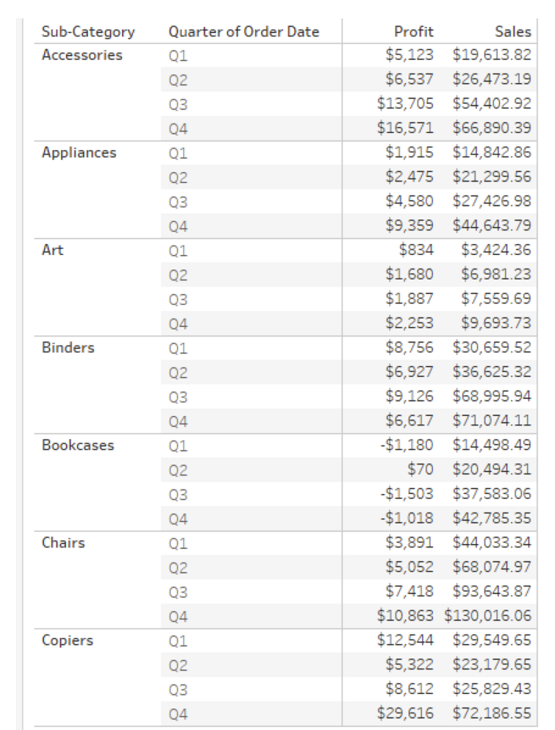
Which set of charts should the consultant use to meet the client's requirements?
Answer : B
To effectively display quarterly profit growth and aggregated sales totals across different product categories, a combination of a Waterfall chart and a Tree Map is recommended:
Waterfall Chart: This chart type is excellent for visualizing the sequential growth or decline of profits across different quarters for each sub-category. It clearly shows how profits accumulate over time, highlighting both positive and negative changes, which makes it ideal for tracking profit growth or decline through the quarters.
Tree Map: A Tree Map can efficiently display aggregated sales totals where each block size represents the total sales of a product category, providing a quick, visually impactful comparison across categories. This is especially useful when the client wants to understand which categories contribute most to sales in a glanceable format.
Together, these charts provide a comprehensive overview of both profit trends over time (Waterfall Chart) and a comparative snapshot of sales performance across categories (Tree Map), meeting the client's need to analyze performance dynamics in a detailed yet consolidated manner.
References These recommendations are based on common best practices for data visualization in Tableau, where specific chart types are chosen for their strengths in communicating certain types of data relationships and dynamics, as detailed in Tableau's official visualization guides.