Salesforce Certified CPQ Administrator Sales-Admn-202 Exam Practice Test
An Admin creates a Search Filter for Product Code that has a predefined Filter Value of Green and an operator of ''starts with''.
If the Search Filter is visible, how can sales reps interact with the filter on the Product Selection screen?
Answer : D
In Salesforce CPQ, when search filters are configured with predefined values and visible to sales reps, their interaction with the filter is determined by the filter's configuration and available operators. The behavior described here is tied to Search Filters in the Product Selection screen, which allow users to refine the list of displayed products based on specific criteria.
Search Filter Configuration:
Predefined Filter Value: Here, the filter is set with a value ('Green').
Operator: The operator ''starts with'' limits the search to product codes beginning with the text 'Green.'
Sales Rep Interaction with the Filter:
The visibility of the search filter enables sales reps to view and interact with the criteria during product selection.
Specifically, sales reps have the ability to delete the predefined text to ignore the filter and retrieve a broader or unrestricted product list.
Documentation Alignment:According to Salesforce CPQ guidelines (as referenced in the Salesforce CPQ package settings and user behaviors), if filters are not marked as 'required,' users can remove or modify the filter values dynamically. This is designed to offer flexibility during quoting while maintaining filter defaults for ease of use.
The interaction described above aligns with Salesforce CPQ's behavior regarding visible search filters, emphasizing that sales reps can clear the filter text unless restricted by additional customization.
Use Case Reference:
When a sales rep begins a quote and searches for products, the filter defaults to 'Green.'
If the rep does not want to limit the product search to codes starting with 'Green,' they can simply remove the text and refresh the results.
Relevant Salesforce CPQ Reference:
Search Filters in the Quote Line Editor section of CPQ documentation .
Guidelines for Search Filter Configuration and behaviors when visible filters are not required .
Sales reps at Universal Containers need to know which Quote Lines are Product Options for other Quote Lines within the Quote Line Editor.
Which setting can the admin toggle to organize Quote Lines in the Line Editor based on the Quote Line's position within the bundle?
Answer : C
Requirement:
Sales reps need to identify Product Options linked to Quote Lines in the Quote Line Editor.
Solution:
Enabling Visualize Product Hierarchy organizes Quote Lines based on their position within the bundle, displaying the parent-child relationship.
Why Other Options Are Incorrect:
A: The Product Option Drawer enables detail viewing but does not organize Quote Lines.
B: Preserve Bundle Structure applies to output documents, not the Line Editor.
D: Keep Bundle Together affects grouping but not hierarchy visualization.
Salesforce CPQ Reference:
Hierarchy settings are covered in the Quote Line Editor Configuration documentation .
An Admin wants to set up a product so a user can all available options and selected options by scrolling in a single page.
Which updates should the Admin male to meet this requirement
Answer : D
Requirement:
Users must view and select product options by scrolling on a single page.
Solution Details:
Setting the Option Layout to Sections groups options into expandable/collapsible sections.
This creates a scrollable view without navigating multiple pages.
Steps to Update:
Go to the parent Product Record.
Update the Option Layout field to Sections.
Validation:Test the configuration in the Quote Line Editor. Options should now appear grouped by sections.
When selecting Product Option A inside a bundle, Universal Containers has a requirement that Product Option B's Quantity should be updated in real time. Apply Immediately has been set on Product Option
Answer : C
An admin is setting up multiple Option Constraints. When configuration the bundle. a user should be unable to select Product B unless the user has also selected Product A.
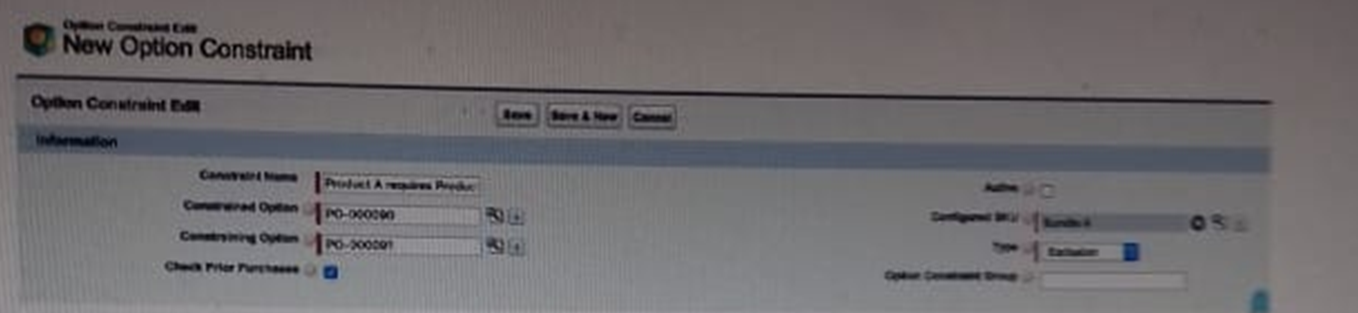
What are two steps the Admin must take to set up the Option Constraint?
Choose 2 answers
Answer : C, D
Requirement Overview:
Prevent the user from selecting Product B unless Product A is also selected in the bundle.
Key Configurations:
Type = Dependency: Ensures that one Product is dependent on the selection of another.
Active = True: Activates the Option Constraint for use in the configurator.
Steps to Configure:
Navigate to the Option Constraint record.
Set the Type to Dependency.
Mark the Active checkbox as True.
Define Constrained Option (Product B) and Constraining Option (Product A).
Validation:
Add the bundle to a Quote and confirm that selecting Product B is only possible when Product A is also selected.
A user has created an Amendment Quote. Opportunity Product records were created for only some Quote Lines.
What are two reasons that could explain this behavior?
Choose 2 answers
Answer : A, D
Issue Context:
Not all Quote Lines are generating Opportunity Product records during the Amendment process.
Possible Causes:
A . Net Total = 0:
Salesforce CPQ does not create Opportunity Products for Quote Lines with a Net Total of zero.
D . Exclude from Opportunity:
If the Product has the Exclude from Opportunity checkbox set to TRUE, it prevents Opportunity Product creation.
Steps to Investigate:
Verify the Net Total of the Quote Lines.
Check the Product configuration for the Exclude from Opportunity setting.
Validation:
Update the relevant fields and test the Amendment process to ensure all eligible Quote Lines generate Opportunity Products.
Northern Trail Outfitters (NTO) wants to reflect future renewals in its forecast pipeline as soon as the current Contract is created.
Some customers will require changes to existing Contracts during the Contract Term. NTO wants the Opportunity pipeline to reflect this as soon as these changes are applied.
What should the Admin configure to meet the requirement?
Answer : C
Requirement Overview:
Northern Trail Outfitters wants future renewals to be reflected in the Opportunity pipeline as soon as a Contract is created.
Solution Details:
The Renewal Quoted checkbox ensures that the renewal Opportunity is created and linked to the pipeline when the Contract is generated.
Steps to Automate:
Use a Process Builder or Flow to automatically set the Renewal Quoted checkbox on the Contract upon creation.
Validation:
Test the process by creating a new Contract and verifying that the renewal Opportunity is added to the pipeline.