SAP Certified Associate - SAP SuccessFactors Employee Central Core C_THR81_2505 Exam Practice Test
Which objects are supported in cross-entity business rules? Note: There are 2 correct answers to this question.
Answer : A, D
Cross-entity business rules in SAP SuccessFactors Employee Central allow for data propagation and validation across different HRIS elements. The following objects are supported in cross-entity business rules:
A . Pay Component Recurring
This object pertains to regular, recurring payments such as salaries. Cross-entity rules can be configured to update or validate data between Pay Component Recurring and other entities like Job Information.
D . Job Information
This object contains details about an employee's job role, department, and other related information. Cross-entity rules can be used to ensure consistency between Job Information and other entities, such as Compensation Information.
Objects like Work Permit Information and Personal Information are not currently supported in cross-entity business rules. The focus of cross-entity rules is primarily on employment-related entities to maintain data integrity across core HR processes.
You want the Timezone field to be pre-populated when the location record is changed in Job Info. How do you configure this?
Answer : C
To pre-populate the Timezone field when the location record is changed in Job Information, you need to configure the association as follows:
Base Object: Job Information
Trigger Event: Assigned to the Location field with the event set to onChange.
This configuration ensures that whenever the Location field is updated in Job Information, the system triggers the logic to update and pre-populate the Timezone field based on the associated Location. The onChange event drives this functionality.
Based on the screenshot below, can you identify any errors on the definition of the business rule to Default Position Attributes? Note: There are 2 correct answers to this question.
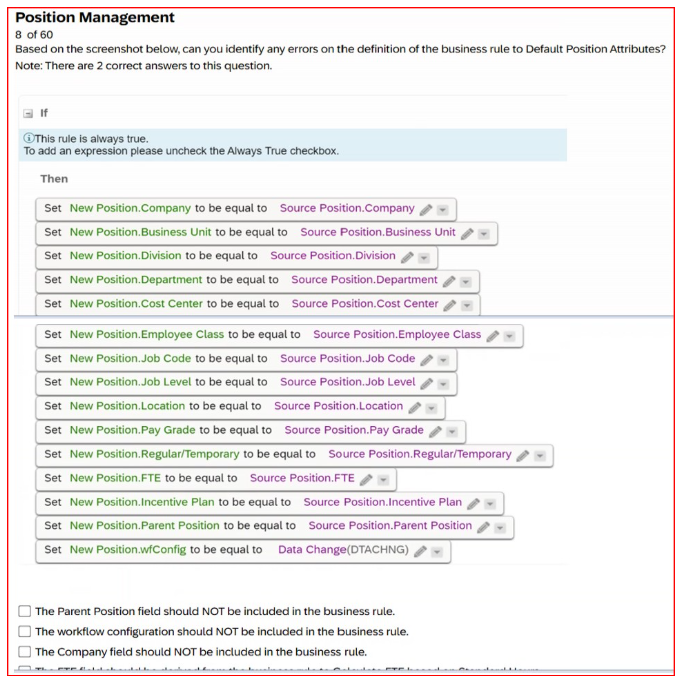
Answer : C, D
C . The Parent Position field should NOT be included in the business rule:
The Parent Position field is typically derived automatically based on position hierarchy and does not require explicit inclusion in a business rule for defaulting position attributes.
D . The FTE field should be derived from the business rule to Calculate FTE based on Standard Hours:
The FTE (Full-Time Equivalent) value should be calculated using a dedicated rule that accounts for standard hours, rather than being directly included in a defaulting rule.
Including these fields inappropriately can lead to data inconsistencies or rule execution issues.
What does SAP SuccessFactors recommend when you create custom associations between foundation objects (FO)?
Answer : C
SAP SuccessFactors recommends that all custom associations between foundation objects (FO) be built as one-to-many. This configuration reflects real-world organizational structures where a single entity, such as a department, can be associated with multiple positions or employees. Implementing one-to-many associations ensures flexibility and scalability in the system, allowing for accurate representation of complex organizational relationships.
How do you set the Event Reason Derivation rule to ensure event reasons are NOT overwritten?
Answer : C
To ensure that event reasons are not overwritten, the business rule should be configured as follows:
Set the IF statement to Always True: This ensures the rule is triggered every time.
Set the THEN statement as blank: This ensures that no new event reason value overwrites the existing one.
By following this configuration, the system avoids unnecessary overwriting of existing event reason values while processing changes.
In a generic object with a picklist field, what must be entered in the Valid Values Source?
Answer : B
When configuring a picklist field in a generic object within SAP SuccessFactors Employee Central, the Valid Values Source must be set to the Picklist Code. This configuration links the field to the appropriate set of predefined values, ensuring data consistency and integrity.
Options A, C, and D are not applicable in this context:
A . Picklist Value ID
This refers to individual entries within a picklist and is not used to define the source of valid values for a field.
C . Legacy Picklist ID
Legacy Picklist IDs pertain to older configurations and are not relevant for defining valid value sources in the current framework.
D . Picklist Value External Code
This represents specific external codes for picklist entries and is not used to set the valid values source for a field.
Which action in the THEN statement is used for propagation?
Answer : C