SAP Certified Associate - Implementation Consultant - SAP SuccessFactors Recruiting: Recruiter Experience C_THR83_2505 Exam Practice Test
Interview Scheduling and Outlook integration are enabled.
How are available time slots for an interview created in the system?
Answer : D
When interview scheduling and Outlook integration are enabled, available time slots are automatically populated from the interviewer's Outlook calendar, allowing the recruiting team to view and select suitable time slots for interviews.
Steps to Configure:
Ensure that Outlook integration for interview scheduling is enabled in Admin Center > Manage Recruiting Settings.
The system will sync with the interviewer's Outlook calendar to display available slots.
Explanation of Incorrect Options:
Option A - Career Portal: The interviewer's availability is not populated from the career portal.
Option B - Interview Central: This centralizes interview management but does not directly enter time slots.
Option C - Interview: Time slots are not manually entered; they sync with Outlook.
What triggers the country-specific overrides on an Application template?
Answer : B
In the Application template, country-specific overrides are triggered based on the derived country field in the Job Requisition template. This field determines the location of the job and thereby activates any corresponding country-specific fields or configuration set in the application template.
Define Derived Country Field in Job Requisition Template:
The derived country field is specified in the Job Requisition template, allowing the system to determine which country-specific settings to apply.
Activate Country-Specific Overrides:
Once the derived country is identified, any predefined fields or layout adjustments for that country in the Application template are triggered.
Explanation of Incorrect Options:
Option A and Option C: These options refer to fields in the Application and Candidate Profile templates, which do not trigger country overrides for the application itself.
Option D: The candidate search filters do not control overrides in the application template.
Which object type is recommended to be configured with the multi-selection attribute?
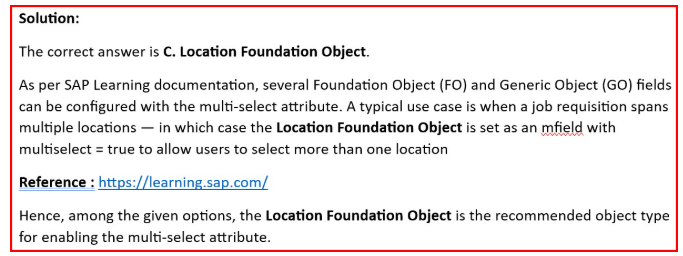
Answer : C
In order for Competencies to auto-populate in a Job Requisition which of the following must be done? Note: There are 2 correct answers to this question.
Answer : B, C
What token should be used to direct a candidate to an online offer?
Answer : A
The [[CANDIDATE_OFFER_URL]] token is used to direct a candidate to view their offer online in SAP SuccessFactors. When included in an email template, this token generates a link that directs the candidate to the online offer letter or offer acceptance page.
Steps to Use:
Insert the token [[CANDIDATE_OFFER_URL]] in the offer email template to ensure candidates can directly access their online offer.
Explanation of Incorrect Options:
Option B - [[LOGIN_URL]]: This token directs to the general login page, not the specific offer.
Option C - [[APPLICATION_PAGE_URL]]: This token is for accessing the application page, not the offer.
Option D - [[CAREER_SITE_URL]]: This token directs to the career site rather than the specific offer.
You have only granted read permissions to the G role in the pre-approved status. However the Hiring Manager can still edit some fields in the pre-approved status upon testing.
What could have caused this problem?
Answer : A
What permission must be assigned to a user so the user can post a job through Recruiting Posting?
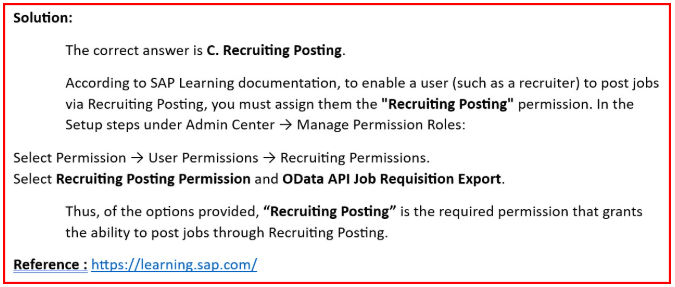
Answer : B
In SAP SuccessFactors, the Manage Recruiting Posting permission is required to enable a user to post jobs through Recruiting Posting. This permission grants access to the necessary tools and functionalities within the Recruiting Posting module.
Assigning Permissions:
Go to Admin Center > Manage Permission Roles and assign the Manage Recruiting Posting permission to the relevant user role to enable job posting capabilities.
Explanation of Incorrect Options:
Option A (Recruiting Posting): This is not a standalone permission in the system.
Options C and D (OData API permissions): These permissions relate to API access and do not enable direct posting capabilities.