ServiceNow Certified System Administrator CSA Exam Practice Test
Which one of the following is the baseline behavior of a table in a privately-scoped application?
Answer : B
In an Email Notification, which one of the following is NOT true for the Weight field?
Answer : D
Which application is used to change the number format per table?
Answer : A
In ServiceNow, the Number Maintenance application is used to configure and modify numbering formats for specific tables. This application allows administrators to control how records are numbered across different modules.
Key Features of Number Maintenance:
Customization of Number Formats
Administrators can define prefixes, number sequences, and suffixes for records in different tables.
Example: INC0001001 for Incidents, REQ0002001 for Requests.
Resetting or Adjusting Number Sequences
You can manually adjust the numbering sequence if needed.
Example: Resetting incident numbering to start from a specific value.
Supports Multiple Tables
Works for standard tables like Incidents, Problems, Requests, Change Requests, etc.
Can also be configured for custom tables.
Application Navigation
Path:
Go to All System Definition Number Maintenance
Locate the table and modify its numbering settings.
Why Option A (Number Maintenance) is Correct?
'Number Maintenance' is the official ServiceNow application for managing number formats per table.
Why Other Options Are Incorrect?
B. System Maintenance -- Incorrect; no such module in ServiceNow manages numbering formats. C. Table Maintenance -- Incorrect; this does not exist as an application in ServiceNow. D. Record Maintenance -- Incorrect; not a valid ServiceNow feature for modifying number formats.
Reference from Certified System Administrator (CSA) Documentation:
ServiceNow Docs -- Number Maintenance Configuration https://docs.servicenow.com
ServiceNow Learning -- Customizing Numbering Schemes
ServiceNow System Definition -- Number Format Best Practices
After you create a new table, what is the best practice regarding the navigation pane?
Choose 2 answers
Answer : C, E
When you create a new table in ServiceNow, best practices for the navigation pane ensure that the table is properly organized, accessible, and follows role-based visibility standards.
1. Specify which Roles can see the Module ( Correct - C)
Modules allow users to navigate directly to the table from the left navigation pane.
Setting role-based access ensures that only authorized users can view or use the table.
Navigate to System Definition > Modules, and define who can access the module using roles.
2. Create an Application Menu with the Same Name as the Table Label ( Correct - E)
This ensures consistency in navigation and makes it easier for users to locate the table.
Example: If you create a table 'Project Tasks', the Application Menu should also be named 'Project Tasks'.
This follows ServiceNow UI best practices for organization.
Why Other Options Are Incorrect?
A . Set the filter condition on the Application Menu Incorrect
Application Menus do not require filter conditions; they are for grouping related modules under a category.
B . Set the font style on both the Application Menu and the Module Incorrect
Font styles are not customizable in the navigation pane.
D . Specify which Roles can see the Application Menu Incorrect
The Application Menu itself is usually visible to all users unless restricted by module-level roles.
The best practice is to restrict roles at the module level (Correct Answer: C).
F . Create a Module with the Plural of the Table Label Incorrect
While it is a common practice, it is not a strict best practice.
Example: If your table is 'Incident', the module is typically named 'Incidents', but it's not a mandatory rule.
Official ServiceNow Documentation Reference:
Managing Application Menus and Modules
Creating Tables and Modules
Which of the following is true of Service Catalog Items in relation to the Service Catalog?
Answer : B
In ServiceNow, the Service Catalog is a centralized portal where users can request IT services, hardware, software, and other business-related items. Within the Service Catalog, the fundamental components are known as Service Catalog Items.
Understanding Service Catalog Items
Definition of Service Catalog Items:
A Service Catalog Item represents a specific service, product, or action that a user can request from the Service Catalog.
It is the core component that defines what users can request.
Examples include:
Requesting a new laptop
Submitting an access request
Ordering a software installation
Why They Are the 'Building Blocks' of the Service Catalog:
All Service Catalog requests are based on catalog items---without them, the catalog has no offerings.
Each item has associated workflows, approvals, and fulfillment processes that define how the request is handled.
They form the foundation of the Service Catalog because every service request must be tied to an item.
Why Answer 'B' is Correct:
'They are the building blocks.'
Service Catalog Items serve as the fundamental components of the catalog.
They define what services and products are available for request.
Without catalog items, the Service Catalog would not function as intended.
Why the Other Answers Are Incorrect:
A. 'They run behind the scenes.'
Incorrect because Service Catalog Items are visible to users in the Service Catalog portal.
While workflows and fulfillment processes may operate in the background, the items themselves are not hidden.
C. 'They are optional.'
Incorrect because Service Catalog Items are mandatory for a functioning Service Catalog.
The catalog is useless without catalog items, making them essential, not optional.
D. 'They provide options.'
Incorrect because while Service Catalog Items can have variables (such as dropdown selections or checkboxes), their primary role is not just to provide options but to define the services available.
Reference from the Certified System Administrator (CSA) Documentation:
ServiceNow CSA Study Guide -- Service Catalog & Request Management
ServiceNow Docs: Service Catalog Overview (ServiceNow Documentation)
ServiceNow Tables & Data Model (sc_catalog, sc_cat_item, sc_request, sc_task)
On a form, which type of Geld has this icon which can be clicked, 10 S00 a preview of the associated record?
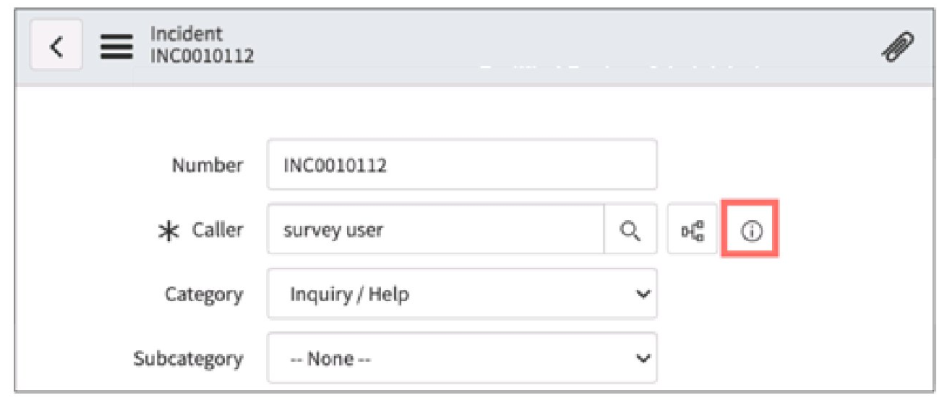
Answer : F
The icon highlighted in the image is the Reference Icon (i inside a circle). It is used for Reference fields in ServiceNow forms.
How Reference Fields Work:
A Reference field links to a record in another table (e.g., the Caller field in an Incident form references the sys_user table).
Clicking the Reference Icon (i) opens a preview of the referenced record without navigating away from the form.
This feature is helpful for quickly viewing user details, CI information, or related records.
Why Other Answers Are Incorrect:
A . Drilldown -- This term is not used for form field behavior in ServiceNow; 'drilldowns' are usually associated with reports.
B . Lookup -- While lookups are used to search for values, they do not display previews of referenced records.
C . Quickview -- This is not a defined ServiceNow field type.
D . Preview -- While the icon allows previewing, the correct term is Reference field, not 'Preview field.'
E . Snapshot -- No such field type exists in ServiceNow.
Reference from Certified System Administrator (CSA) Official Documentation:
ServiceNow Reference Fields & Preview
ServiceNow CSA Training Module: 'Configuring Forms and Fields -- Reference Fields and Their Behavior'
On a form header, what icon would you click to access Template features?
Answer : C
In ServiceNow, Templates are used to quickly populate fields in a form with pre-defined values, improving efficiency and consistency.
Correct Answer
C . Stamp
The Stamp icon () on the form header provides access to Template features.
Clicking this icon allows users to apply pre-configured templates to quickly fill out form fields.
Users can also create, manage, and apply personal or global templates from this menu.
Example Usage:
A Service Desk Agent applying an 'Urgent Incident' template to auto-fill priority, assignment group, and category fields.
Incorrect Answer Choices
A . Paper Clip
The Paper Clip icon is used for attaching files to a record, not for templates.
B . More Options (...)
The More Options menu provides additional record actions, but templates are accessed through the Stamp icon.
D . Context Menu
The Context Menu (right-click or three-line menu) provides form options but does not directly access templates.
ServiceNow Documentation: Using Form Templates
ServiceNow Admin Guide: Creating and Managing Templates