UiPath Specialized AI Associate Exam (2023.10) UiPath-SAIAv1 Exam Practice Test
What is the main purpose of the Document Understanding Process template in UiPath Studio?
Answer : B
The main purpose of the Document Understanding Process template in UiPath Studio is to provide users with a ready-to-use document processing framework. It is designed to simplify the development of document understanding automations by offering out-of-the-box features like logging, exception handling, and retry mechanisms. This template allows developers to quickly start working on both simple demos and large-scale document processing projects without needing to build everything from scratch. It is equipped with key components such as classifiers and extractors to streamline document classification and data extraction workflows
Which component from the image answers the question ''Is the extracted information correct?''
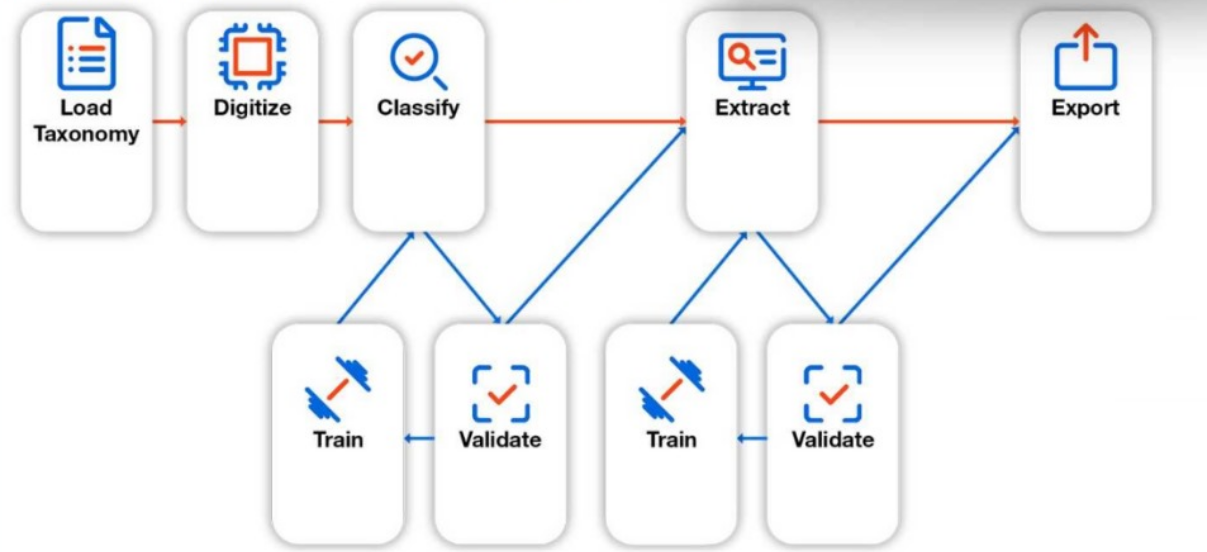
Answer : B
Comprehensive and Detailed Explanation From Exact Extract:
The Validate (Extract) component is responsible for allowing a human to review, correct, or approve the data extracted by the robot. It typically uses the Present Validation Station activity in the workflow.
This step ensures data quality before submission or processing.
The extracted data is compared against what a human user confirms as accurate.
UiPath Documentation Reference:
Present Validation Station -- UiPath Docs
Which UiPath Communications Mining label category is often mapped to a service catalogue?
Answer : D
In UiPath's Communications Mining, the label category 'Process / Request types' is often mapped to a service catalog. This label category is used to identify different types of processes or service requests that are common in customer communications. It enables automation processes to classify incoming communications into distinct service categories, which are typically mapped to entries in a service catalog. This allows organizations to handle customer inquiries more effectively by routing them to the correct department or service line based on the classification provided by this label category.
For example, if a communication relates to a request for support or a service inquiry, it would be classified under 'Process / Request types,' allowing it to be mapped directly to an appropriate service in the service catalog.
For more details, refer to:
UiPath Communications Mining Documentation: Label Categories
Communications Mining Process Categories: UiPath AI Communications Mining
When designing the Taxonomy for document types, what should be a primary consideration?
Answer : D
When designing a taxonomy for document types in UiPath, a key consideration is to structure it in a way that maximizes efficiency and reusability. Grouping related document types under the same taxonomy helps to simplify processing and reduce redundancy. This approach ensures that similar document types are treated consistently, making it easier to apply extraction methods and post-processing rules across different but related document types. Over-segmentation into separate taxonomies for each document type can lead to unnecessary complexity and confusion, making management and scaling of automation workflows more difficult. The goal is to create a cohesive structure that can handle various document types effectively.
(Source: UiPath Document Understanding and Communications Mining documentation)
Which activity enables the identification of the document type by using any classifier?
Answer : D
Which UiPath Communications Mining model performance factor relates to the proportion of messages in the dataset that have informative label predictions?
Answer : A
In UiPath Communications Mining, the term Coverage refers to the proportion of messages in the dataset that have informative label predictions. This is an important metric that indicates how much of the dataset the model is able to classify with meaningful and relevant labels. High coverage means that the model is effectively assigning labels to a large portion of the data, which is crucial for ensuring the model's usefulness in automating communication mining tasks.
For more details, refer to:
UiPath Communications Mining Performance Factors: Model Coverage and Accuracy
Communications Mining: Coverage and Other Metrics
A developer utilized the Add Data Row activity to insert a row into a data table called "dt_Reports". However, during runtime, UiPath Studio encounters an exception, "Add Data Row: Object reference not set to an instance of an object," because the data table has not been initialized.
To rectify this issue, what should the developer include in an Assign before the Add Data Row activity?
Answer : B
Comprehensive and Detailed Explanation From Exact Extract:
The error 'Object reference not set to an instance of an object' occurs when the DataTable variable (dt_Reports) hasn't been initialized.
To fix this, use:
vb
CopyEdit
Assign dt_Reports = New System.Data.DataTable
Then, add necessary columns before adding rows.
Note: You cannot assign a new row (DataRow) without first initializing the DataTable.
UiPath Documentation Reference:
DataTable Initialization -- UiPath Academy
Add Data Row -- UiPath Docs